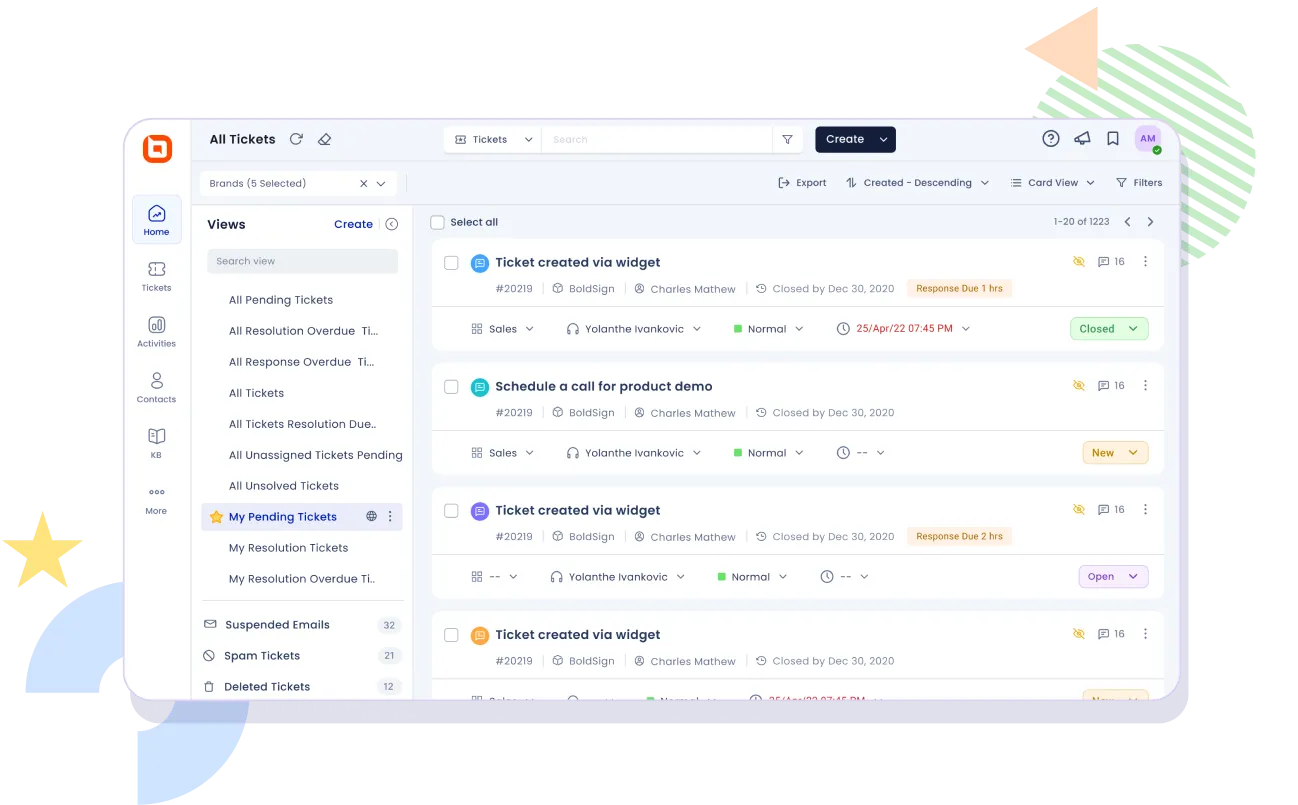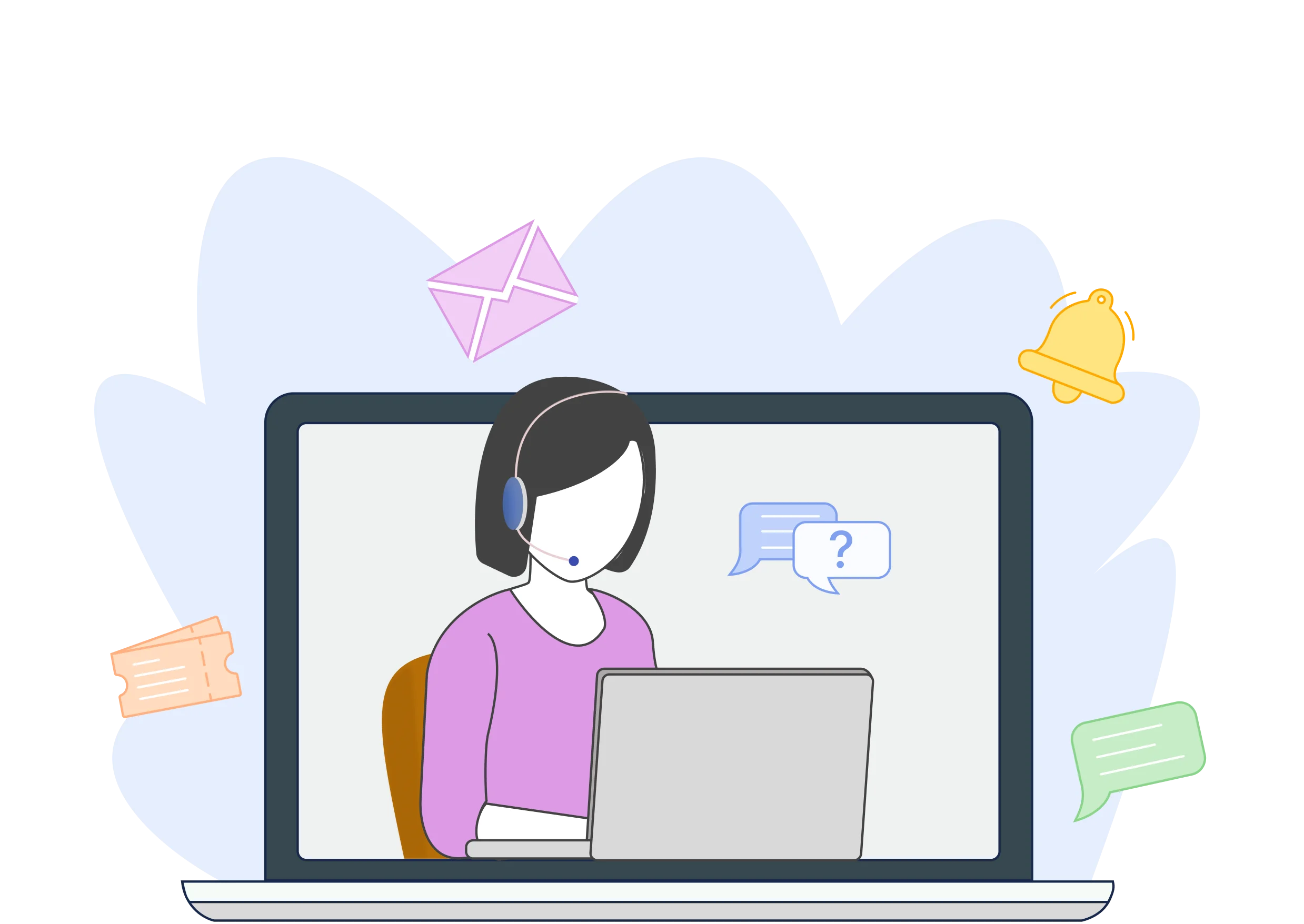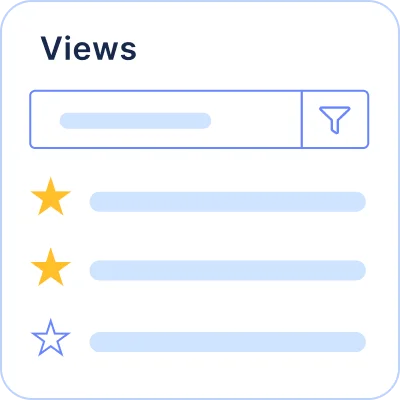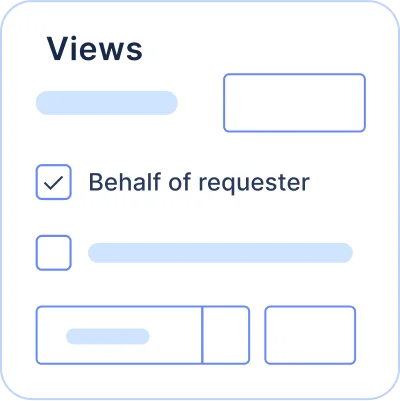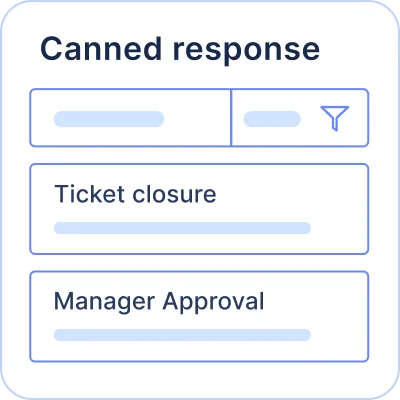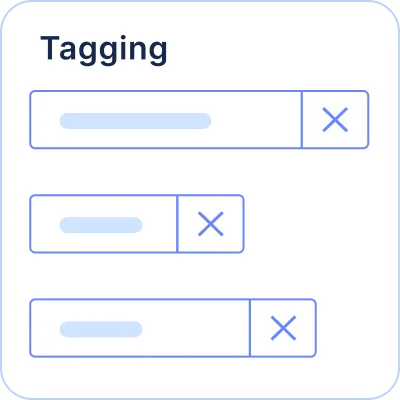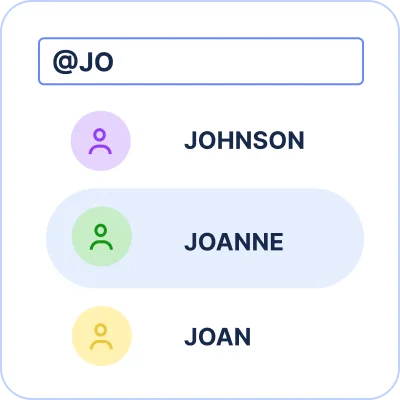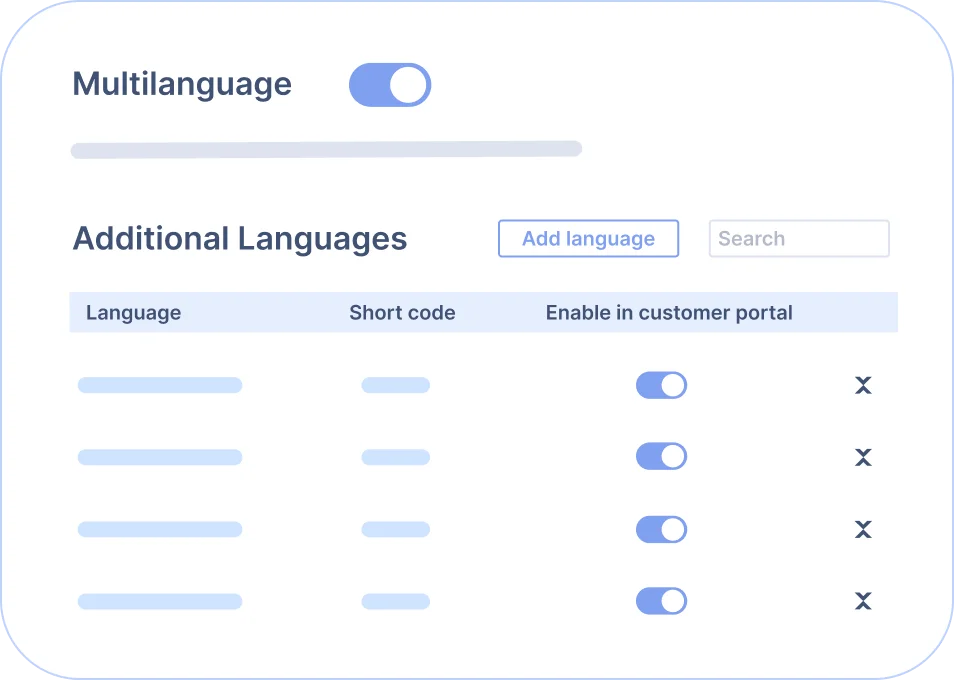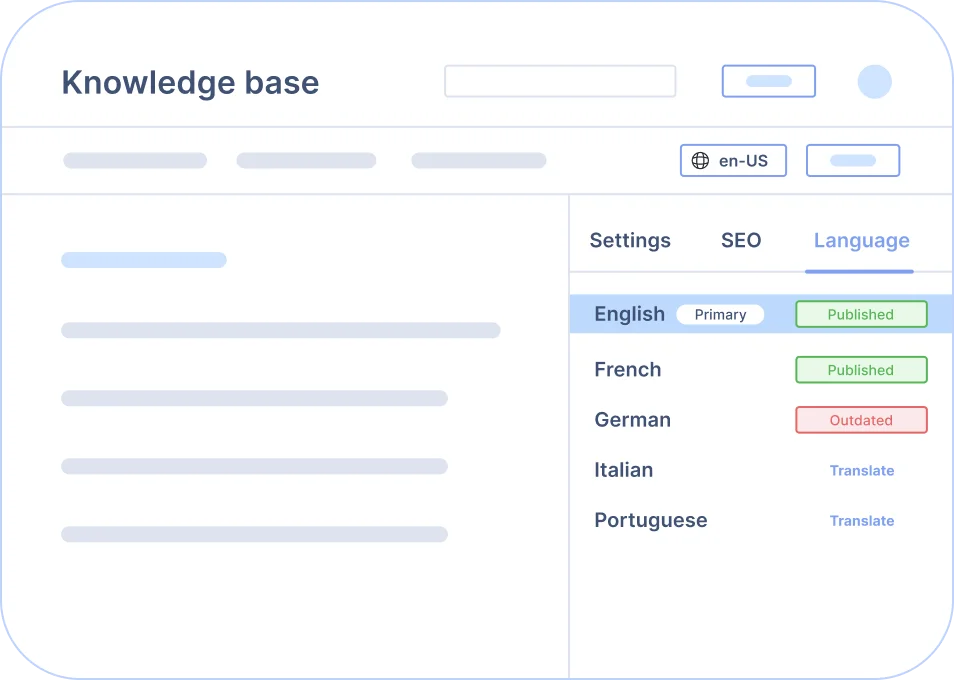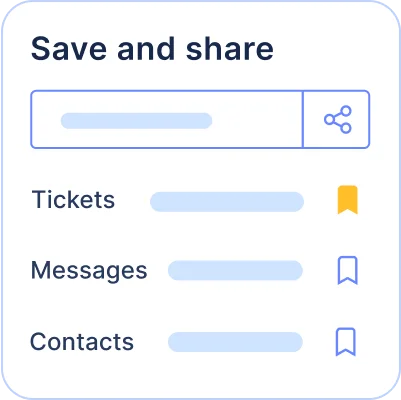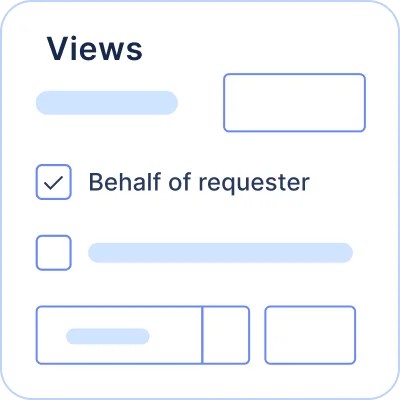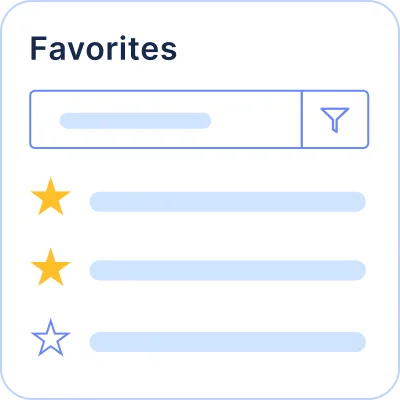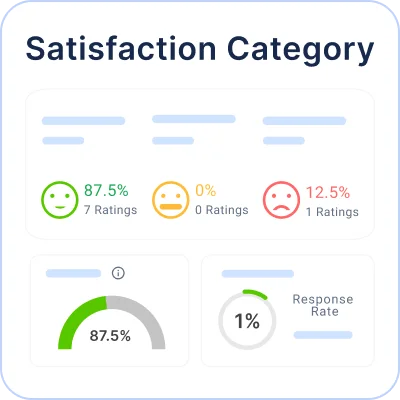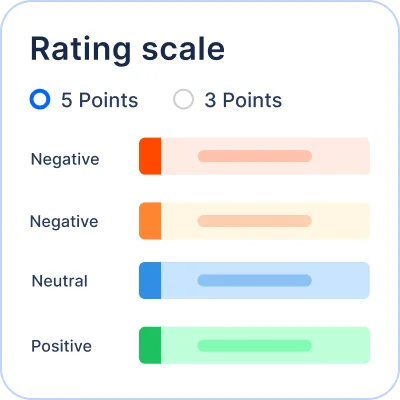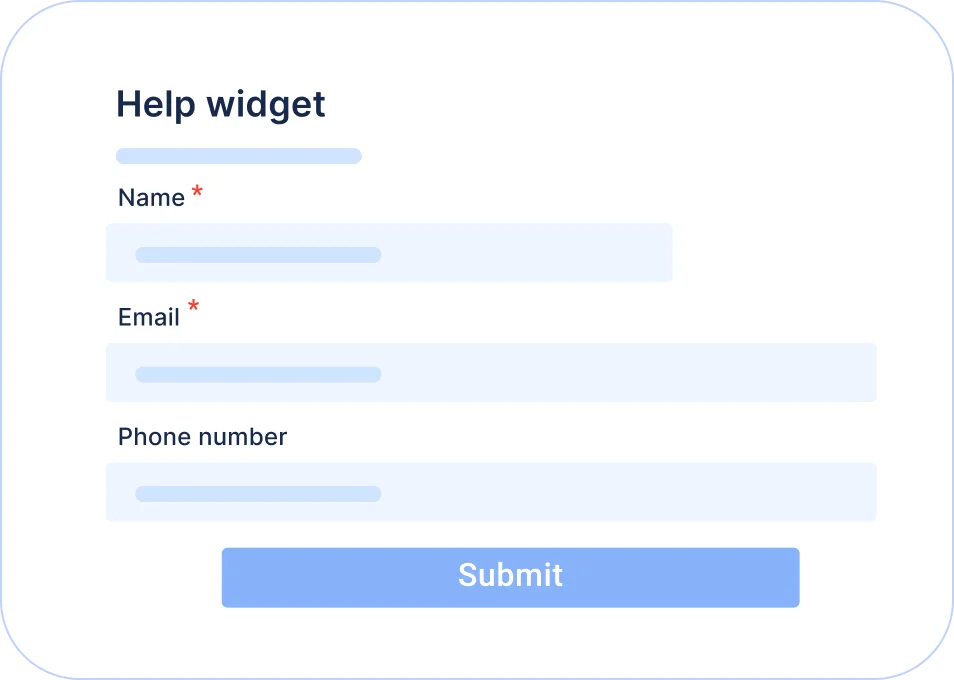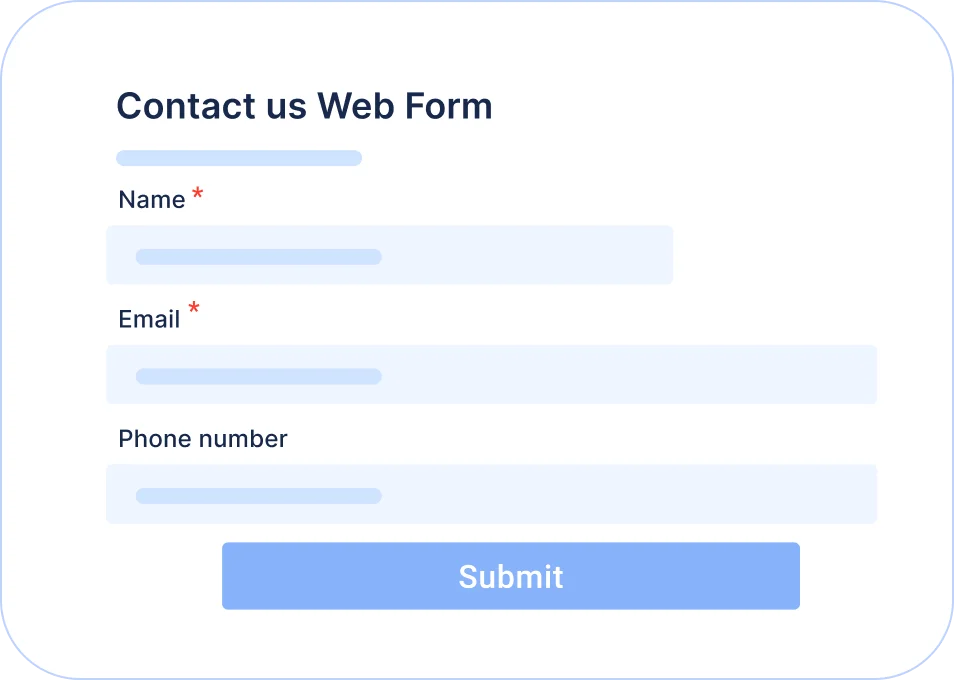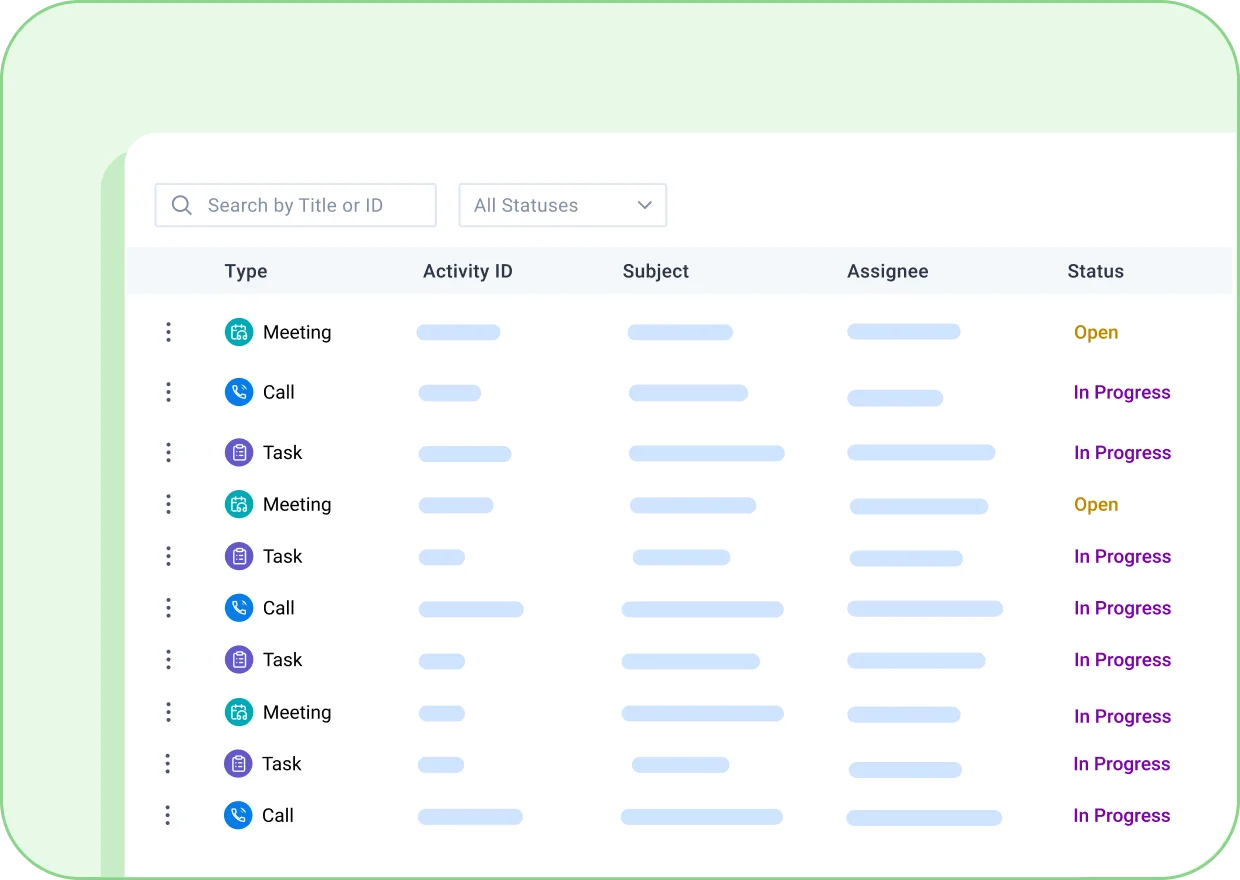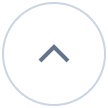Webinar The Future of Customer Service: Boost Business Growth with AI. Thursday, April 10th, 10:00 AM ET SIGN UP NOW
-
- Products
Customer Service SoftwareEffortlessly resolve 70% of customer inquiries with our all-in-one platform.
-
- Features
-
- Solutions
Team Size -
- Resources
-
- Company



 Email Ticketing System
Email Ticketing System