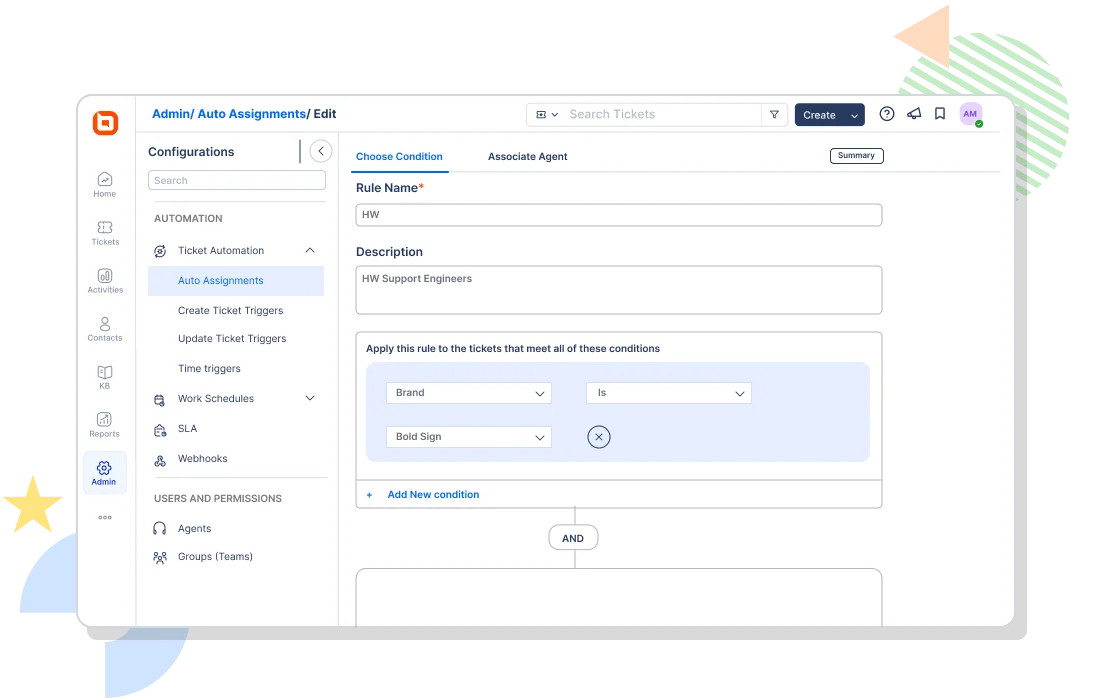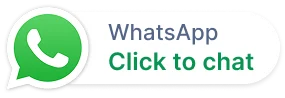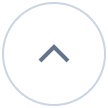Our agent portal services are temporarily unavailable. Our team is investigating with high priority. Updates: status page
-
BoldDesk AI
Automated AI support — 70% faster resolutions
Explore BoldDesk AIResources -
- Products
Customer Service SoftwareEffortlessly resolve 70% of customer inquiries with our all-in-one platform.
-
- Features
-
- Solutions
Team Size -
- Resources
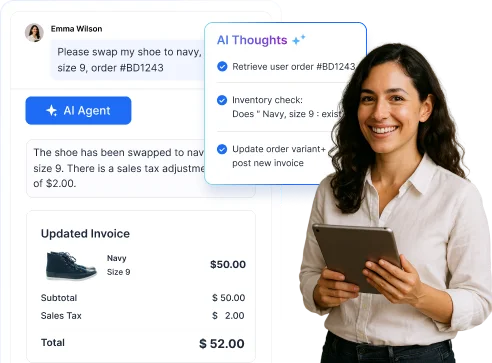


















 Email Ticketing System
Email Ticketing System Shared Inbox Software
Shared Inbox Software Multi Brand Help Desk
Multi Brand Help Desk Internal Help Desk Software
Internal Help Desk Software Trouble Ticketing Software
Trouble Ticketing Software Mobile Help Desk
Mobile Help Desk