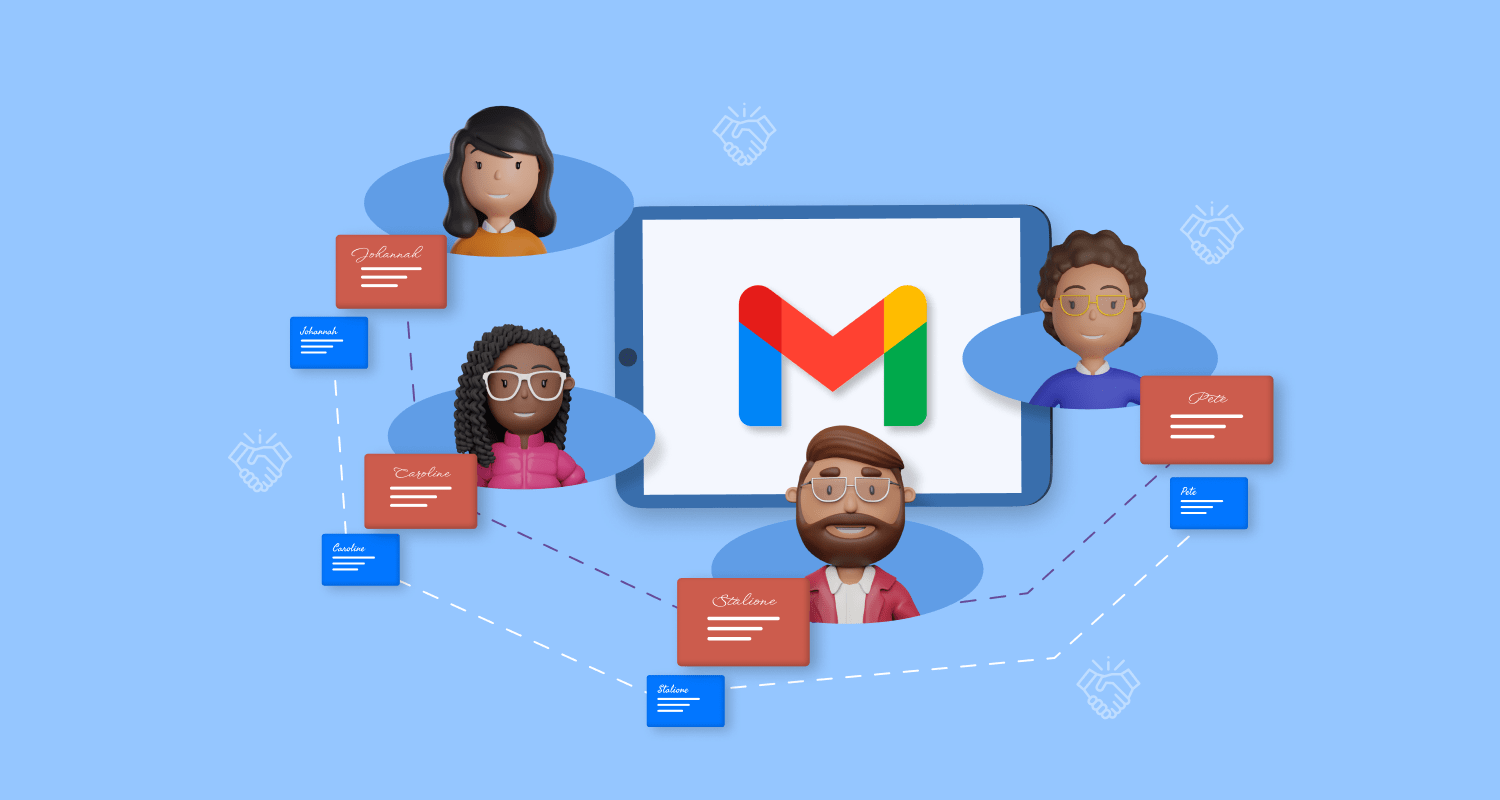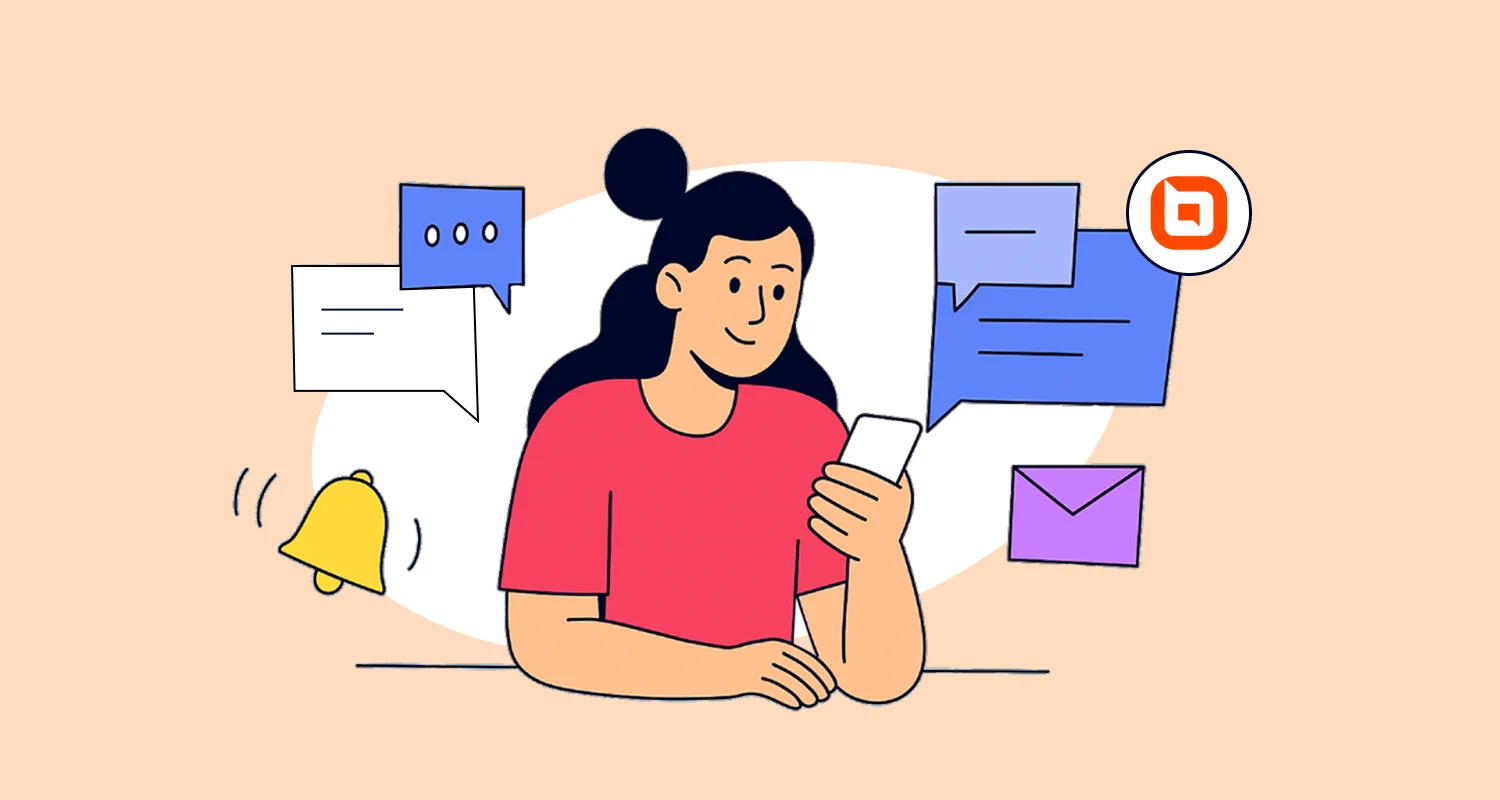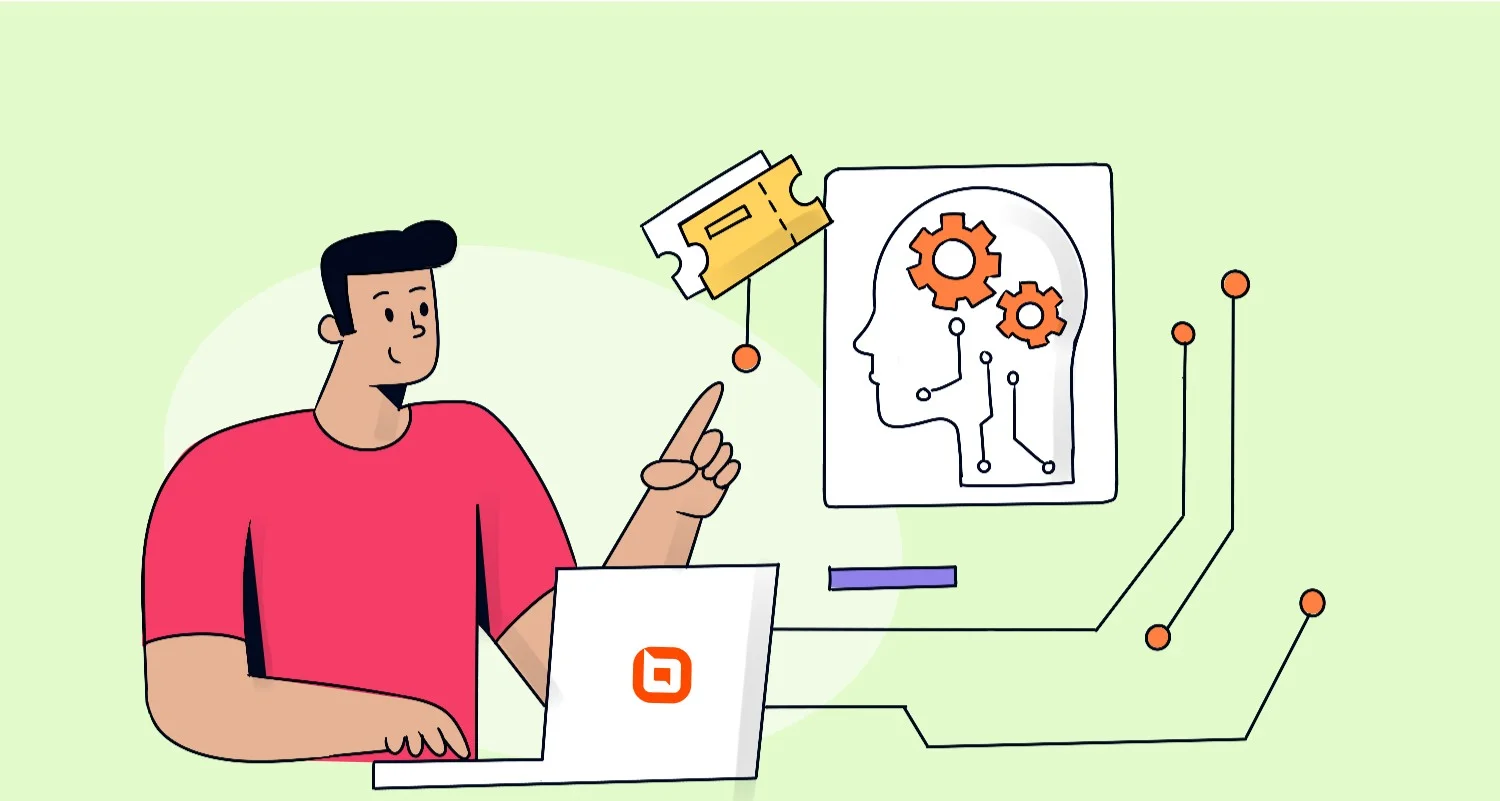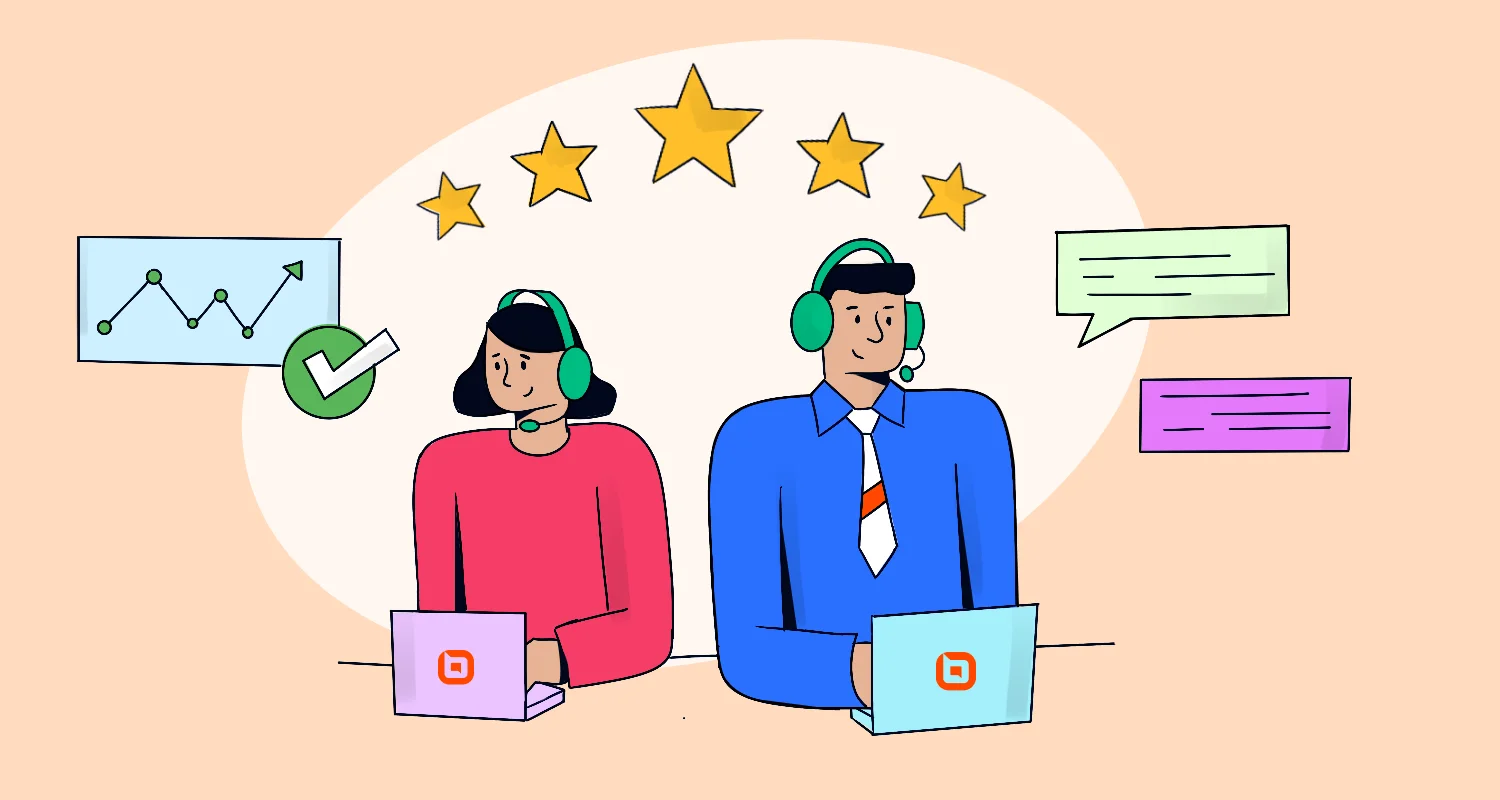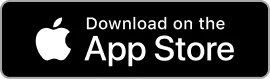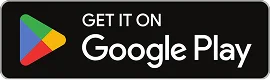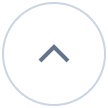In every support department, ensuring good communication and team collaboration among the support agents is one of the top priorities.
One way to facilitate this is by setting up a Gmail shared inbox, to allow multiple members to access and manage all messages in one single email account.
With the right shared inbox tool, your team can stay on top of important messages, offer quick responses, and present a unified front to customers.
In this blog, we’ll explore what a Gmail shared inbox is, explore how to create shared inbox Gmail, and discuss BoldDesk as a Gmail shared inbox.
Solutions for Gmail shared inboxes
A Gmail shared inbox is a collaborative tool that enables multiple team members to view and manage emails from a single email account.
This technology makes communication easier by enabling teams to assign tasks, share accountability for receiving messages, and track responses in real-time.
Ideal for customer support, sales, and internal coordination, a shared inbox eliminates confusion over who is handling what, ensuring timely and organized responses.
How you want to go about creating a shared inbox for Gmail depends on specific needs of a business, such as:
- The total number of users
- Security
- Collaborative features
- Automation capabilities
The following are three main ways to share your inbox in Gmail and their pros and cons.
Shared login credentials
This approach involves sharing Gmail login credentials with all individuals who require access to the account. It is important to note that this method poses a significant security risk and lacks collaboration and reporting functionalities.
Pros:
- Easy to set up since there are no additional accounts or configurations needed.
- Easy to access for every team member.
Cons:
- Limited customization options available. No tools for individual workflows.
- Sharing login details such as passwords is a security risk. Unauthorized individuals can easily access confidential data.
- No collaboration tools, which restricts teamwork.
Delegated accounts
A delegated account allows the account owner to give other people, called delegates, access to manage and respond to emails on behalf of the main account.
Each delegate can access the shared inbox using their own unique Gmail credentials.
By utilizing this method, secure access can be granted to a substantial number of users, ensuring the confidentiality and integrity of the account.
Within the Google Workspace platform, a Gmail account can be associated with a maximum of 1,000 delegates.
Whenever a delegate sends an email using the delegated account, their specific email address is noted in the email header section. As such, other delegates using the shared inbox can easily identify who has provided the response and get a comprehensive view of all communications between the sender and the delegate.
Pros:
- Includes the original sender’s email in the header section. This promotes transparency and makes it easy to hold team members accountable for any task or response they offer.
- All added delegates have secure access to the shared inbox, with no need for password sharing.
- Allows linking of up to 1,000 delegates per inbox.
Cons:
- Limited collaboration features, possibly hindering teamwork.
- Email management can be confusing for large teams. Only convenient for the account owners.
Collaborative inbox
A collaborative inbox is a centralized platform for email management and communication, powered by Google Workspace. It has features that allow multiple users to access and manage emails in a single inbox.
With this shared inbox, group owners and managers can transform their Google Groups into interactive platforms.
They can allocate email conversations to specific team members, monitor the progress of email discussions through labels and filters, and guarantee that every message is dealt with promptly and effectively.
A shared inbox like this is especially beneficial for handling customer service email accounts, where multiple team members need to coordinate their responses to customer inquiries through a centralized email platform.
Pros:
- All teams share one inbox, therefore it centralizes communication and reduces the need for email forwarding or managing information across multiple platforms.
- This shared inbox streamlines workflows with use of tags, filters, and automated rules.
- Seamless integration with free Google Workspace for a cohesive employee experience.
Cons:
- Lacks functionalities like a help center and email templates to save information for quick access.
- Does not have collaboration tools such as private notes and collision detection.
- Does not support a reporting tool.
- It is not comprehensive enough for bulky emails and large teams.
How to set up a shared inbox in Gmail
There are different ways to set up a Gmail shared inbox for your team. You can either use a Gmail account that you already have or create a separate Gmail account, then configure it to be accessible and manageable by multiple users.
Create a new Gmail account
Most businesses already have an existing support email account that can be used to set up a Gmail shared inbox. However, it is advisable to have an account separate from the existing one or any individual team member’s email.
To set it up:
- Create a new Gmail account, dedicated specifically to the shared inbox.
- Give the account a name like support@[yourdomain].com or info@[yourdomain].com.
Enable Gmail delegation
- Log in to the new Gmail account and go to Settings. Click Account and Import.
- Add the email address you want to send from.
- Enter the address of each team member and click Next.
- Check the Grant access to your account box and click Add another account.
This will allow each team member to send and access emails from the shared inbox.
Create a collaborative inbox in Gmail
- Sign into your existing account on Google Workspace.
- Navigate to the Admin console. Under the Groups section, select Create a new group.
- Provide a name for the group and establish the group’s email address.
- In the Access settings section, choose Collaborative Inbox as the group type.
- Configure permissions for the group, specifying who can post messages and moderate.
- Include team members in the group by entering their email addresses.
- Carefully review the group settings and click Create.
Once the inbox is successfully created, team members can access the it using their Gmail accounts.
BoldDesk: A Gmail shared inbox designed for team collaboration
BoldDesk has a specialized shared inbox tool that seamlessly integrates with Gmail, designed to elevate team collaboration and streamline workflows.
With BoldDesk, your team can manage a single Gmail shared inbox together, assigning and re-assigning emails in the form of support tickets as needed.
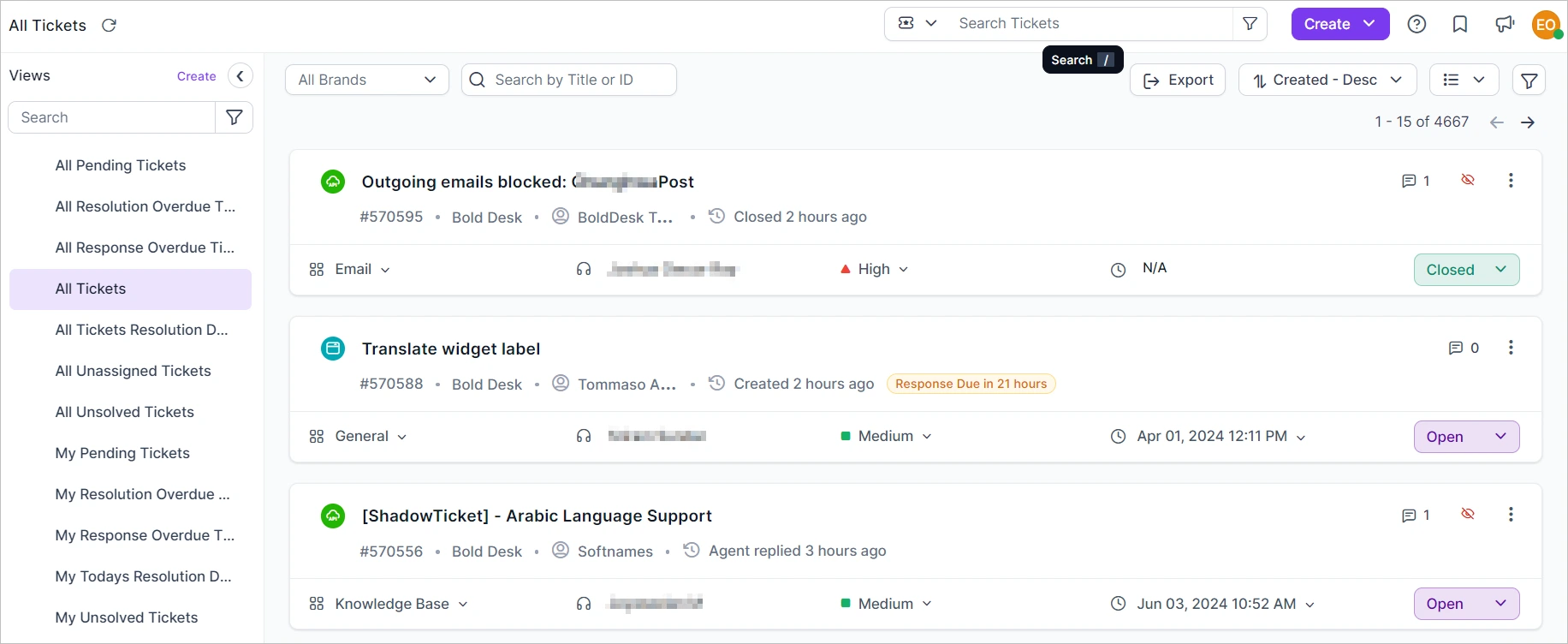
BoldDesk offers an ideal collaborative platform for team members to efficiently manage and respond to emails collectively. Following are some key features offered by BoldDesk.
- Agent collision detection: Prevents multiple agents from responding to the same email simultaneously, ensuring efficient customer inquiry handling.
- Email templates and canned responses: BoldDesk offers prewritten templates and canned messages in its shared inbox to use in common situations, saving time and maintaining communication consistency.
- Email-to-ticket assignment: BoldDesk streamlines workflow by seamlessly converting incoming emails to tickets and assigning them to qualified agents to handle.
- Contact management: Helps organize and manage customer data and information to ensure easy access to customer histories.
- Email spam control and blocklist feature: Control which emails you receive to minimize distractions, avoid spam mail, and prioritize genuine customer inquiries.
- Private notes and @mention: BoldDesk supports internal collaboration through private notes and @mentions.
- Custom fields and tags: Easily filter and track all conversations by adding tags and custom fields to emails.
- Reports and analytics: Get up-to-date data through dashboards and reports to gain insight into support teams’ productivity and workload.
Reasons you should choose BoldDesk as your shared inbox software
Selecting the right shared inbox software to integrate with Gmail can greatly impact your team’s collaboration and increase their productivity.
The following are some of the BoldDesk capabilities that make it the best Gmail shared inbox in the market:
Easy to set up and use
BoldDesk is a user-friendly and intuitive Gmail shared inbox solution. It has a simple setup process with simple tools to customize your inbox.
Intuitive navigation lets all team members quickly adapt to using the platform, with no need for extensive training or support.
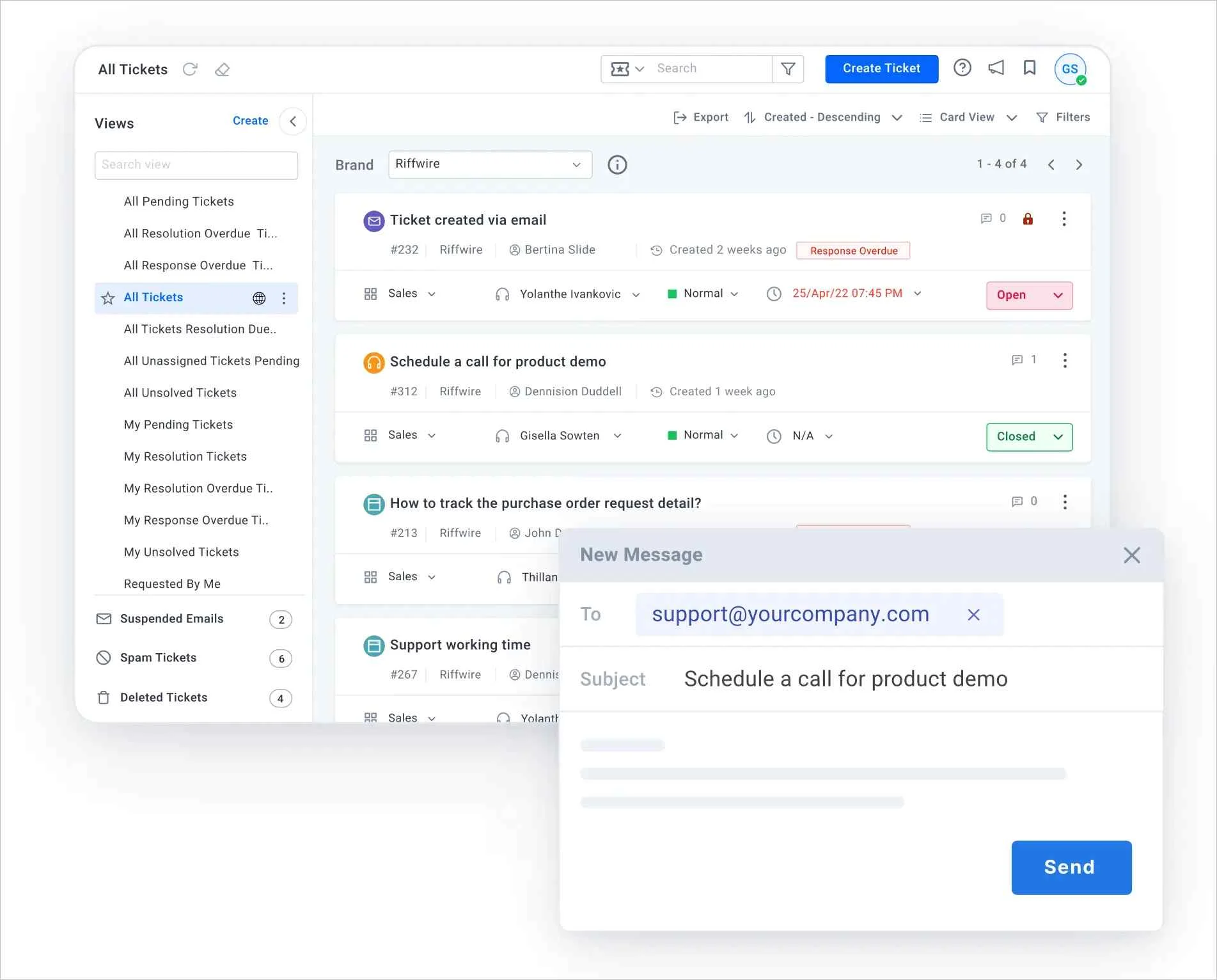
Additionally, in cases where users are stuck, BoldDesk has self-service resources such as a knowledge base to help them troubleshoot, as well as a support team on standby.
Comprehensive team collaboration features
BoldDesk provides email collaboration features within its shared inbox environment, such as @mention, private notes, tags, and task re-assigning. These tools ensure efficient communication, enhance teamwork and improve agent productivity.
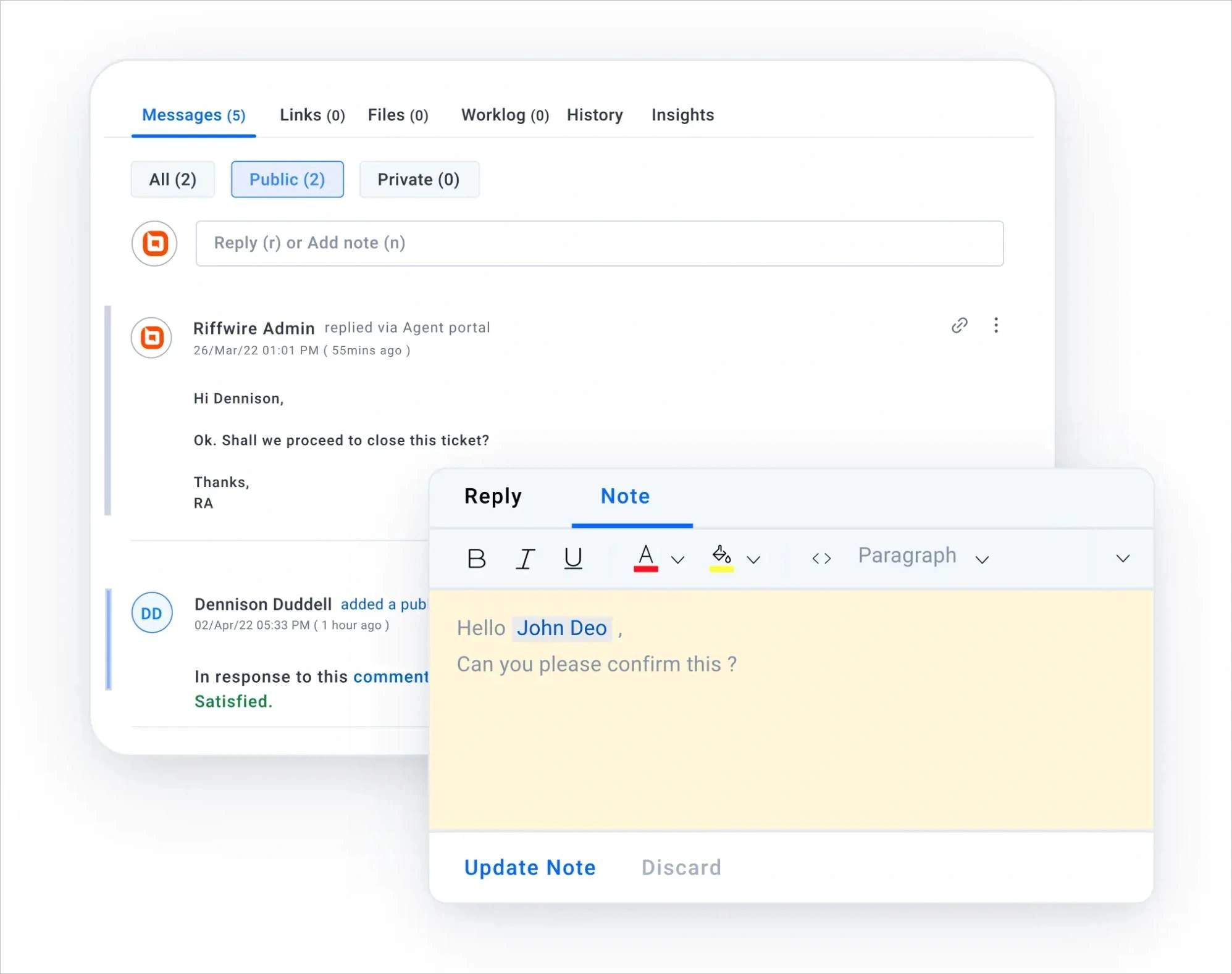
Enjoy a spam-free inbox
BoldDesk can keep your inbox free from spam and auto-generated emails with its built-in spam detector. You can also control who you can receive emails from, with the options to block and whitelist certain email addresses.
Assign tickets to the right support agent
With BoldDesk, email management is simplified. BoldDesk automatically converts emails to tickets and assigns them to the appropriate support agent based on their expertise and availability.
You can also add CCs and create watcher lists to track tickets’ progress. As a result, customers’ inquiries get resolved on time and effectively.
Offers multichannel and multilingual support to reach a wider audience
BoldDesk also has multilanguage support features, such as multilanguage email templates and multilingual knowledge base.
These enable support teams to offer translated content and understand the requests from customers worldwide better.
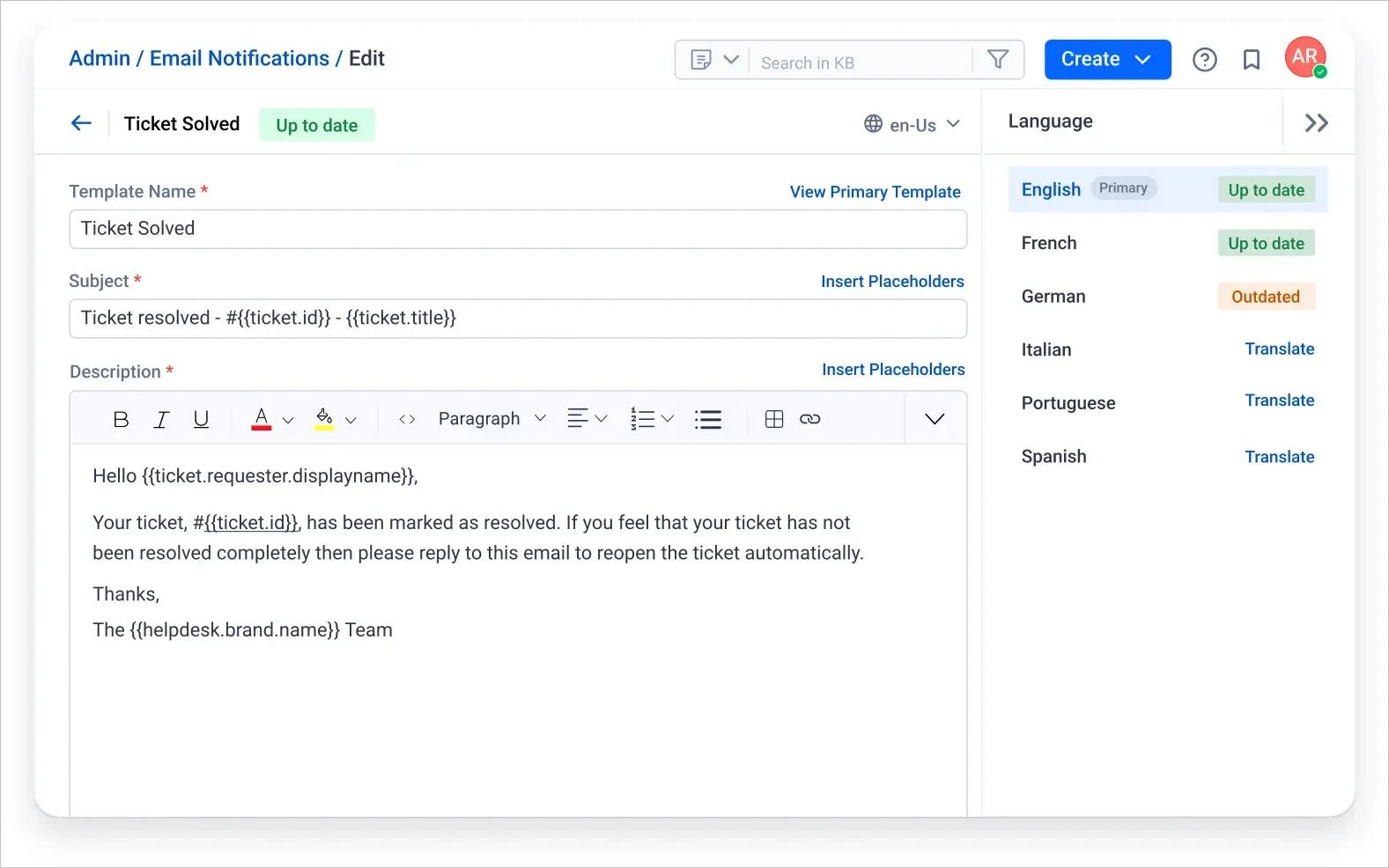
In the long run, this increases customer satisfaction.
Reduced response time
With BoldDesk’s streamlined workflows, canned response features, and automation capabilities, response times to customers inquiries are significantly reduced.
Achieve better team collaboration with BoldDesk’s Gmail shared inbox
Different types of shared inbox Gmail suit different businesses, depending on what each team specifically needs and prefers. If your team handles lots of emails and complicated tasks, a specialized tool like BoldDesk might be a better choice than Gmail’s basic collaborative features.
Explore our BoldDesk shared inbox software and see how its features can improve your support team collaboration and communication. Book a live demo or start a free trial to test it out for yourself. For more information, contact the BoldDesk support team.
We hope you found this blog on Gmail shared inboxes informative and beneficial. We’re interested to know your thoughts in the comments below. How have you integrated any shared inbox in Gmail into your workflow? Do you have any tips or tricks for maximizing the benefits of a Gmail shared inbox?
Related articles


















 Email Ticketing System
Email Ticketing System Shared Inbox Software
Shared Inbox Software Multi Brand Help Desk
Multi Brand Help Desk Internal Help Desk Software
Internal Help Desk Software Trouble Ticketing Software
Trouble Ticketing Software Mobile Help Desk
Mobile Help Desk