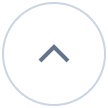Live Chat
Live Chat Updates
Discover all the details related to chat module in the release notes here.
General
In App Notification
Previously, only email alerts were available for event notifications. Now, we are introducing in-app notifications for real-time alerts.
With in-app notifications, you can enjoy a highly customizable experience tailored to your preferences. Agents can easily adjust the notification settings in their profile, allowing them to personalize alerts based on their needs. This helps reduce email clutter and ensures that you only receive notifications for the events that matter most to you.
We have also enhanced email alert customization. If you prefer not to receive email alerts for specific events, you can turn off them.
For users with a multi-brand portal, settings can be customized for each brand individually. Additionally, you can control how notifications are categorized — choose which alerts appear in the ‘Focused’ section and which ones are routed to ‘Others’.
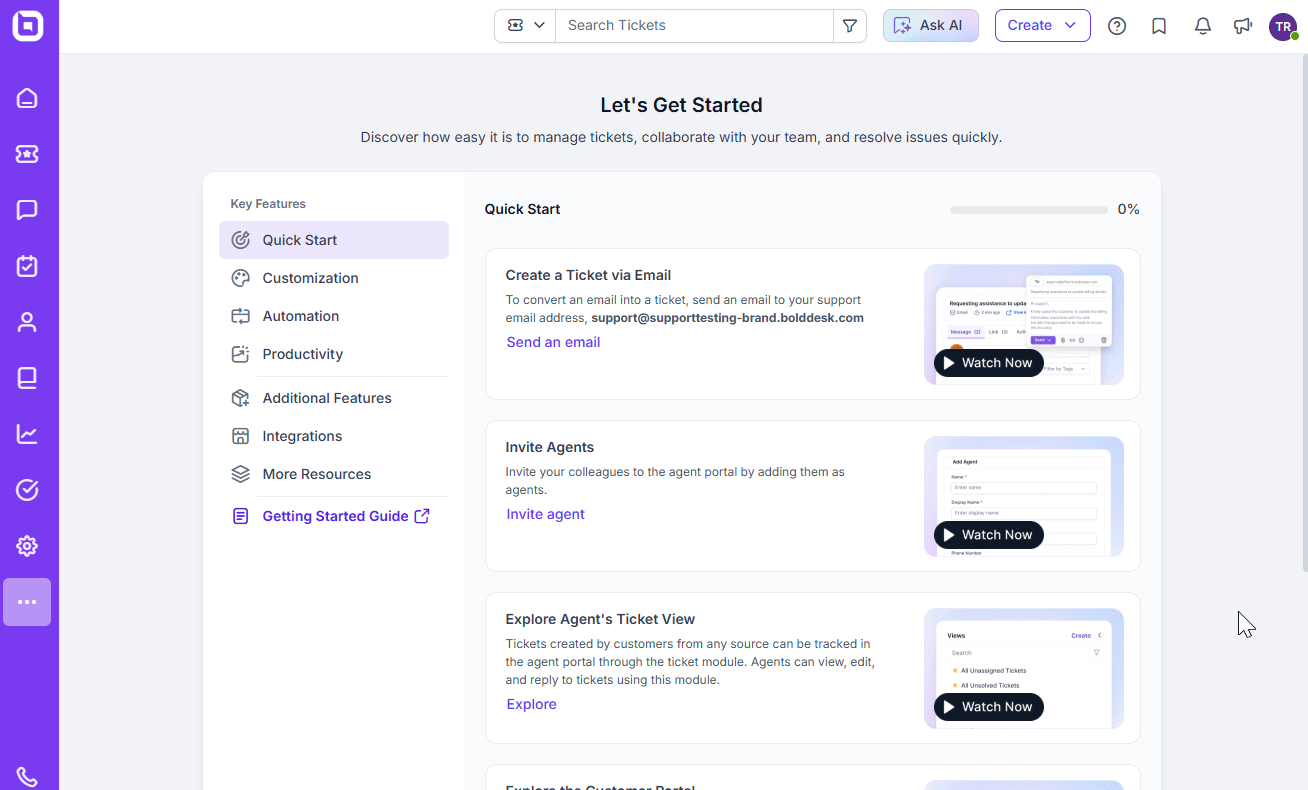
Ticketing System
New Layout for Viewing Tickets
We are excited to introduce the ‘Detail View’ layout for the ticket module. This layout is ideal for users who prefer a chat-style or Outlook-like experience, as it allows reviewers to seamlessly switch between tickets, enhancing their productivity.
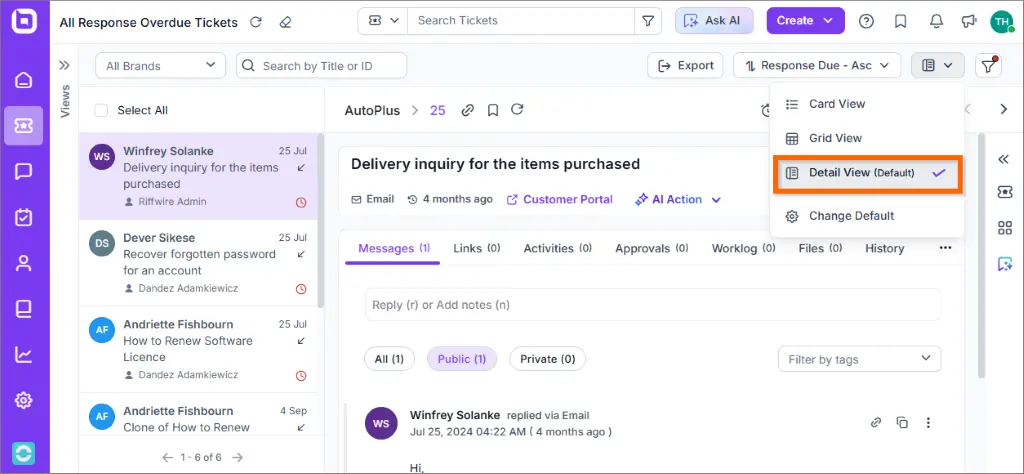
You can set the Detail View as your default option through personal or global settings, ensuring a customized experience tailored to your needs.
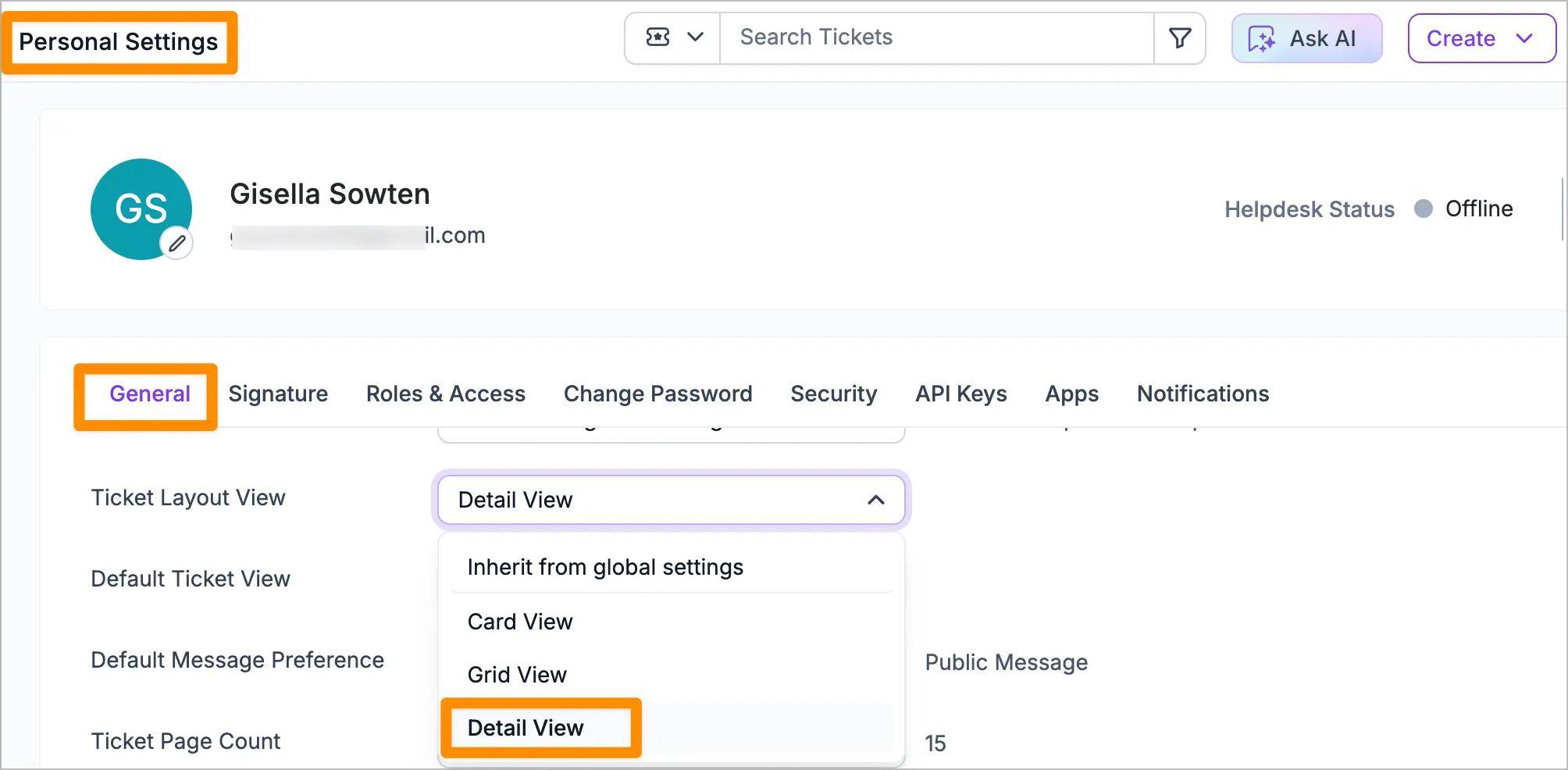
Enhanced User Experience for Ticket Views Panel
To optimize screen space, we have improved the behaviour of the ticket views panel. When collapsed, the panel now occupies less horizontal space by allowing for on-hover expansion. Users can effortlessly select a view by hovering over the panel and hide it by moving the cursor away, thereby maximizing screen space.
This enhancement is especially beneficial when the Detail View layout is enabled, as it provides a more spacious and efficient workspace.
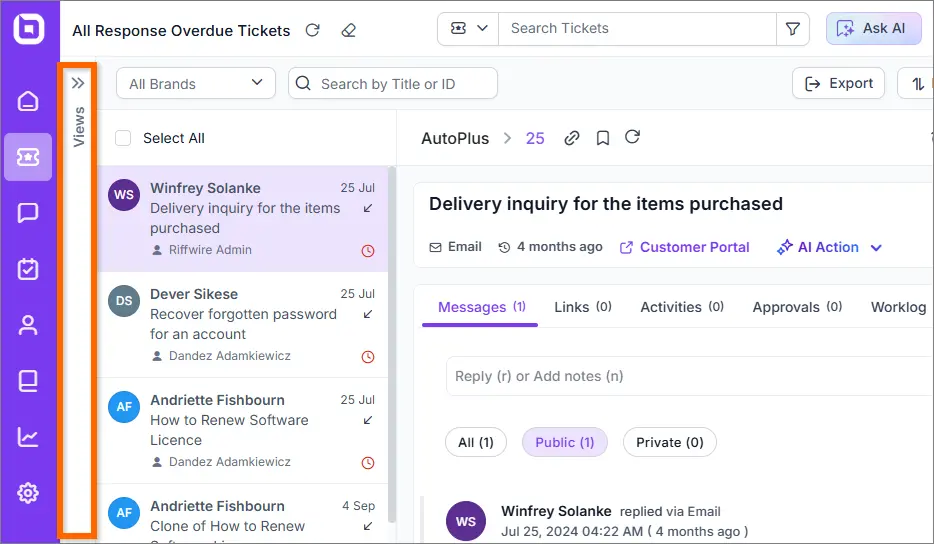
Customization Support for Requester Panel in Tickets
We have enhanced the Requester Panel on the ticket details page to allow for greater customization. Previously, the displayed contact fields were limited. Now, you can select additional fields, including custom fields, to display in the panel.
How to Customize:
- Go to Admin > Contact Fields.
- Add the desired fields to the Primary Field section.
- All fields in the Primary Section will be displayed in the Requester Details panel of the ticket.
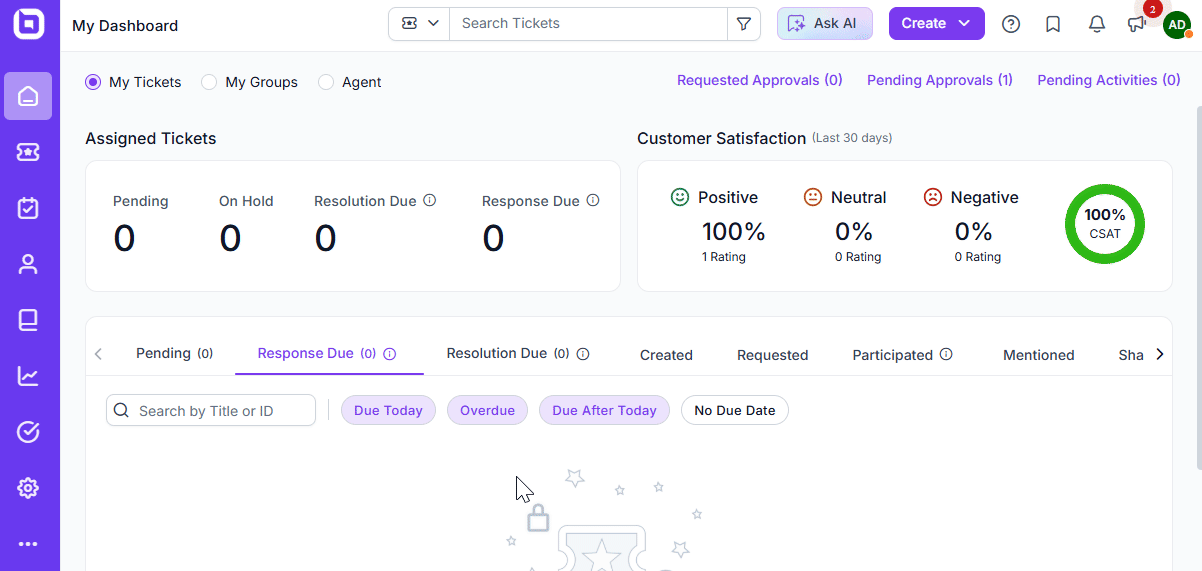
Example Use Case:
If you’ve added a custom field at the contact level, such as Support Tier, and want it displayed in the Requester Panel:
- Navigate to Admin > Contact Fields.
- Add the Support Tier field to the Primary Section.
This update offers the flexibility to display critical contact information directly within tickets, improving visibility and efficiency.
Customer Satisfaction Rating Enhancements
We have introduced several improvements to the Customer Satisfaction (CSAT) Rating feature:
- In-Portal Satisfaction Rating: Customers can now submit satisfaction ratings directly through the customer portal, either when closing a ticket or for previously closed tickets. This eliminates the need for email-based ratings.
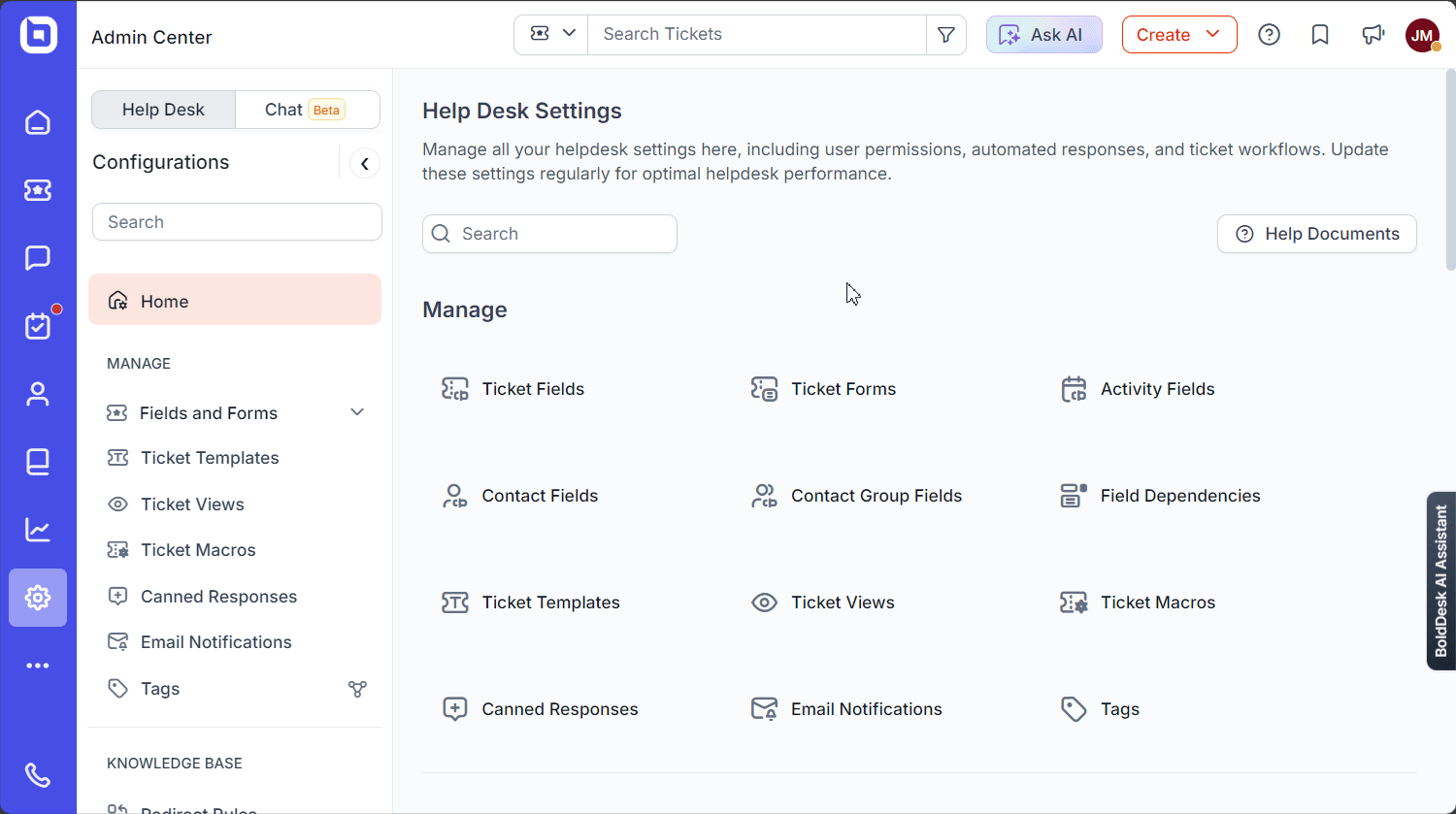
- Follow-Up Questions for CSAT: After a rating is provided, you can now ask follow-up questions. For example, if a customer gives a negative rating, you can prompt them with a specific set of questions to gather more insights.

- Brand-specific control for CSAT: In a multi-brand portal setup, CSAT can now be turned on or off based on the brand. This gives you greater control over when and where satisfaction ratings are used.
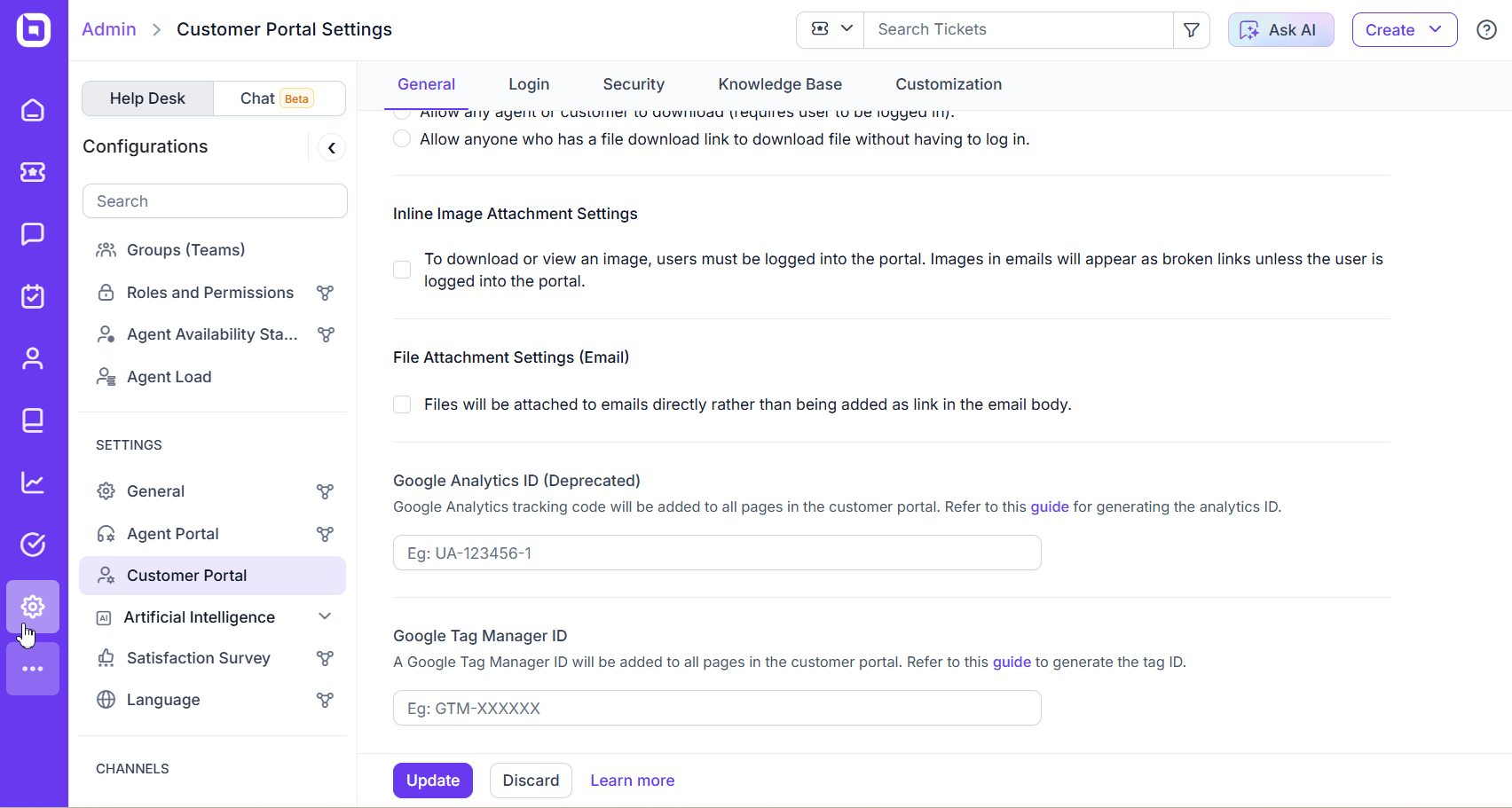
- These updates aim to make the CSAT process more convenient for customers while offering greater customization for your business.
Macro Triggers for Repetitive Tasks
Macro triggers are invaluable for streamlining and efficiently managing agents’ actions on tickets, especially for repetitive tasks. With a single click, these triggers empower agents to perform predefined actions, such as assigning tickets, updating properties, sending email notifications, adding notes, creating activities, initiating approvals, and sharing tickets, significantly enhancing productivity.

Auto-Refresh Ticket List Feature
In response to user feedback, we’ve introduced an auto-refresh feature for the ticket list. Every 3 minutes, the system will check for new tickets in the current view. If new tickets are detected, users will be prompted to refresh the list.
This ensures you stay updated with minimal effort while maintaining control over when to refresh.
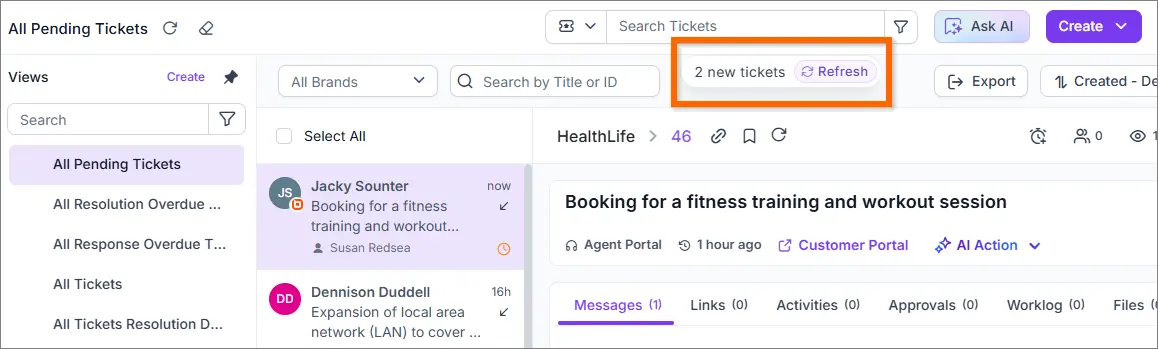
Viewing Contact Group Tickets in Contact Profiles
We’ve added a new feature to the contact profile! If a contact is associated with a contact group, you can now view tickets created by other members of the same group directly within the contact’s profile.
This enhancement makes it easier to manage and track group-related tickets in one convenient location.
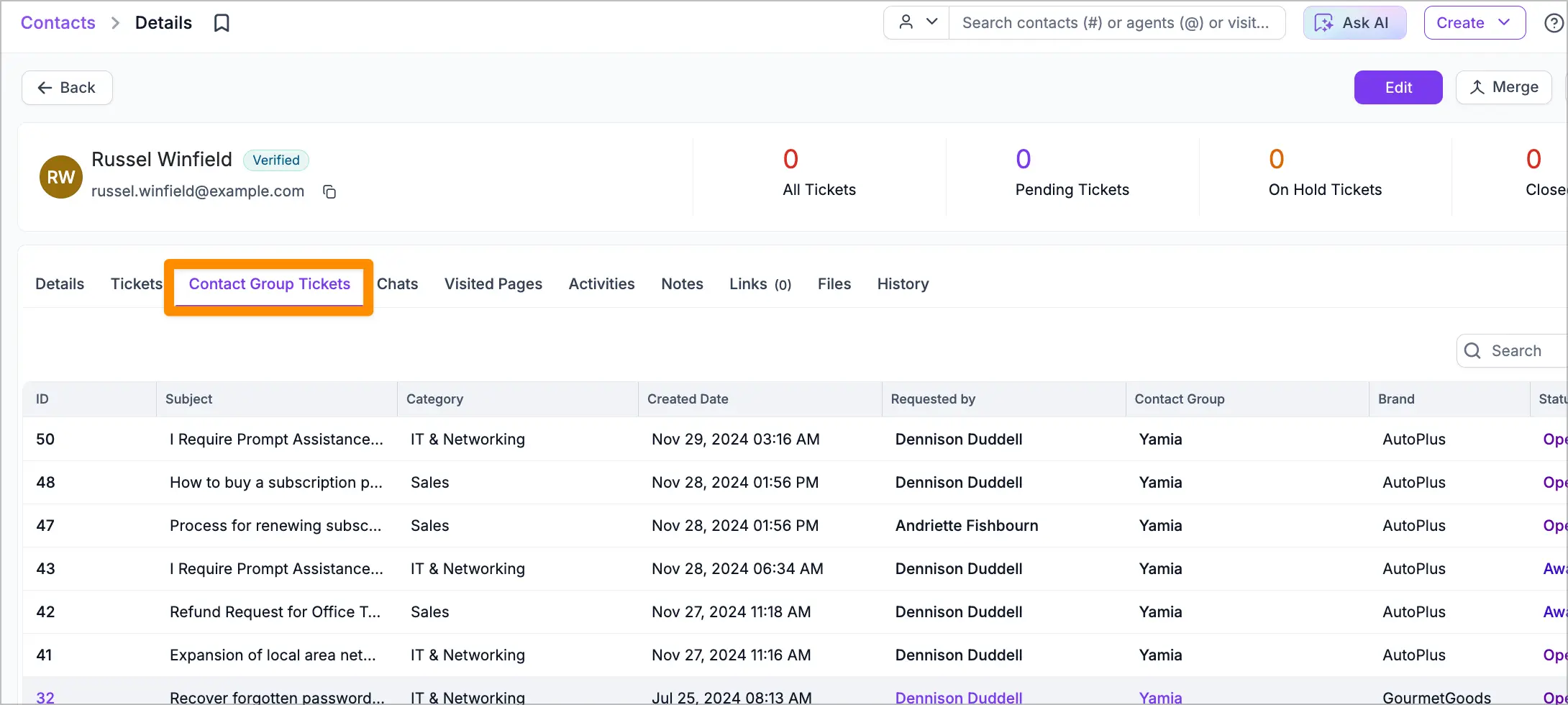
Bulk Mark Tickets as Spam
We’ve added an option to select and mark multiple tickets as spam in bulk. This feature simplifies the process of managing unwanted tickets, saving time and improving efficiency.
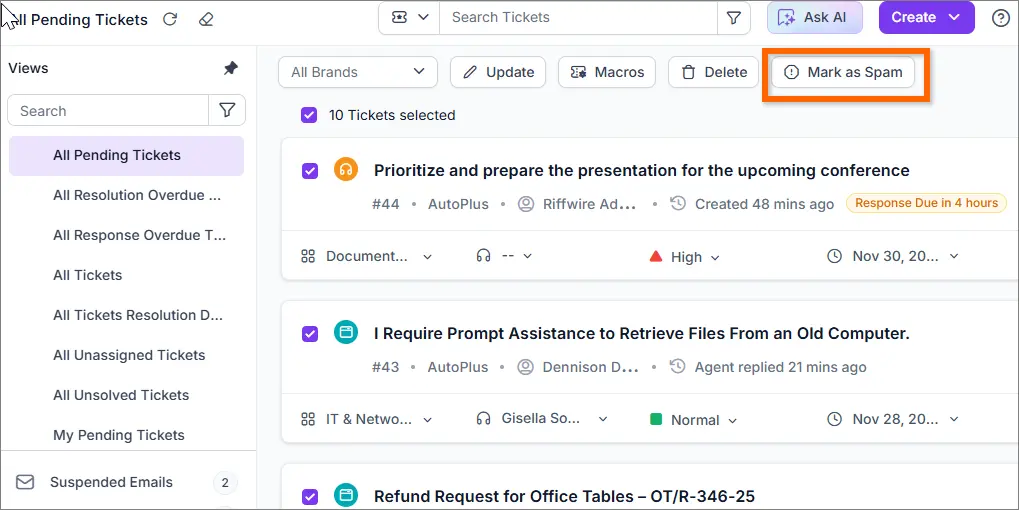
Ticket Statuses Based on Brand
For organizations managing multiple brands, we’ve introduced the ability to define ticket statuses specific to each brand. This new feature allows you to map specific statuses to each brand, providing greater flexibility and customization.
Brand-to-status mapping can be easily configured using Field Dependency, ensuring that each brand operates with statuses tailored to its unique workflows.
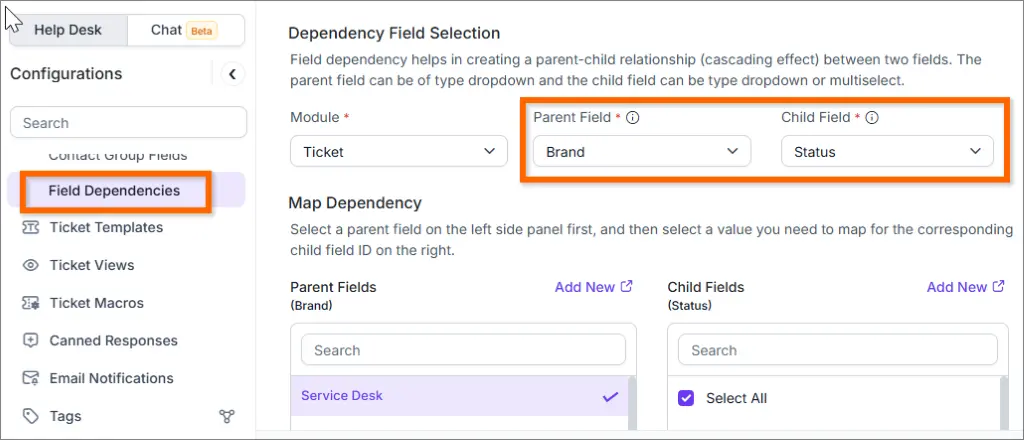
General
Profile Image Support
Agents can now upload their profile pictures directly from their profile page. These profile pictures will be displayed as user avatars in various sections of the portal.
In an upcoming release, profile pictures will be utilized more extensively throughout the portal to create a cohesive and personalized experience. Currently, images are applied in only a few areas of the portal.
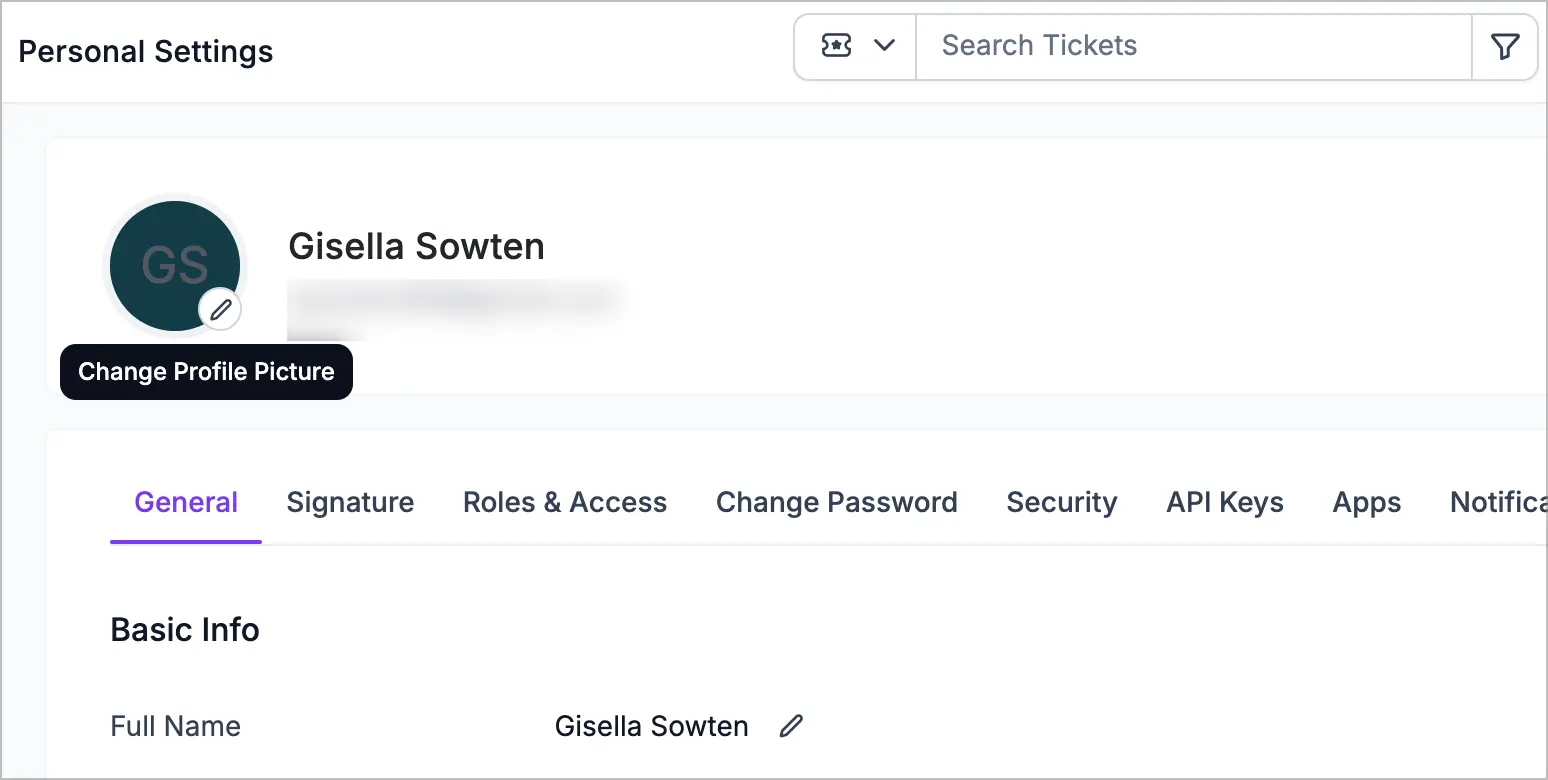
Home Page Enhancements
- We have added a search option to find tickets by ID or title.
- We’ve introduced additional filters for Response Due and Resolution Due.
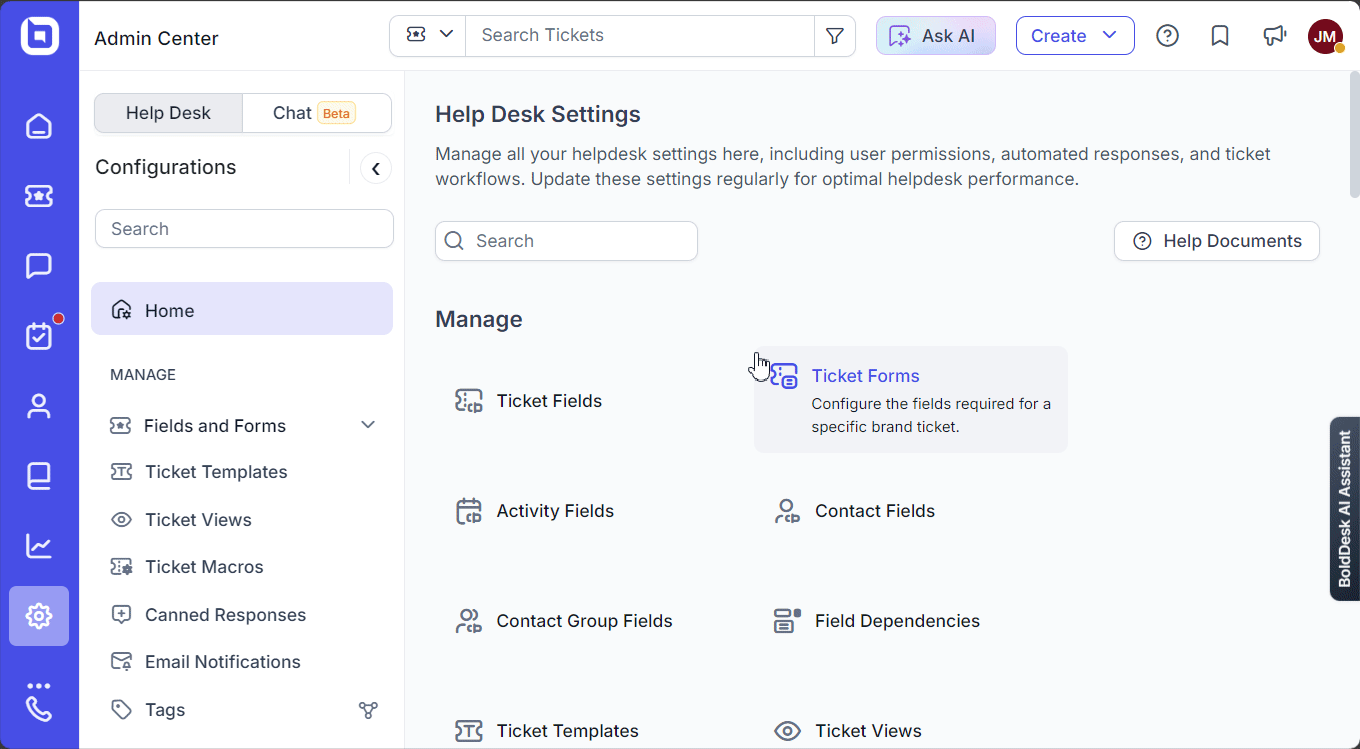
Customer Portal
Enhanced Search Page in Customer Portal
We’ve enhanced the search experience with a new search page for articles. Now, customers can search more effectively and receive relevant results by including basic details such as category and section. When a customer searches for any keyword on the homepage and presses enter key, a separate search page will open with the filtered results.
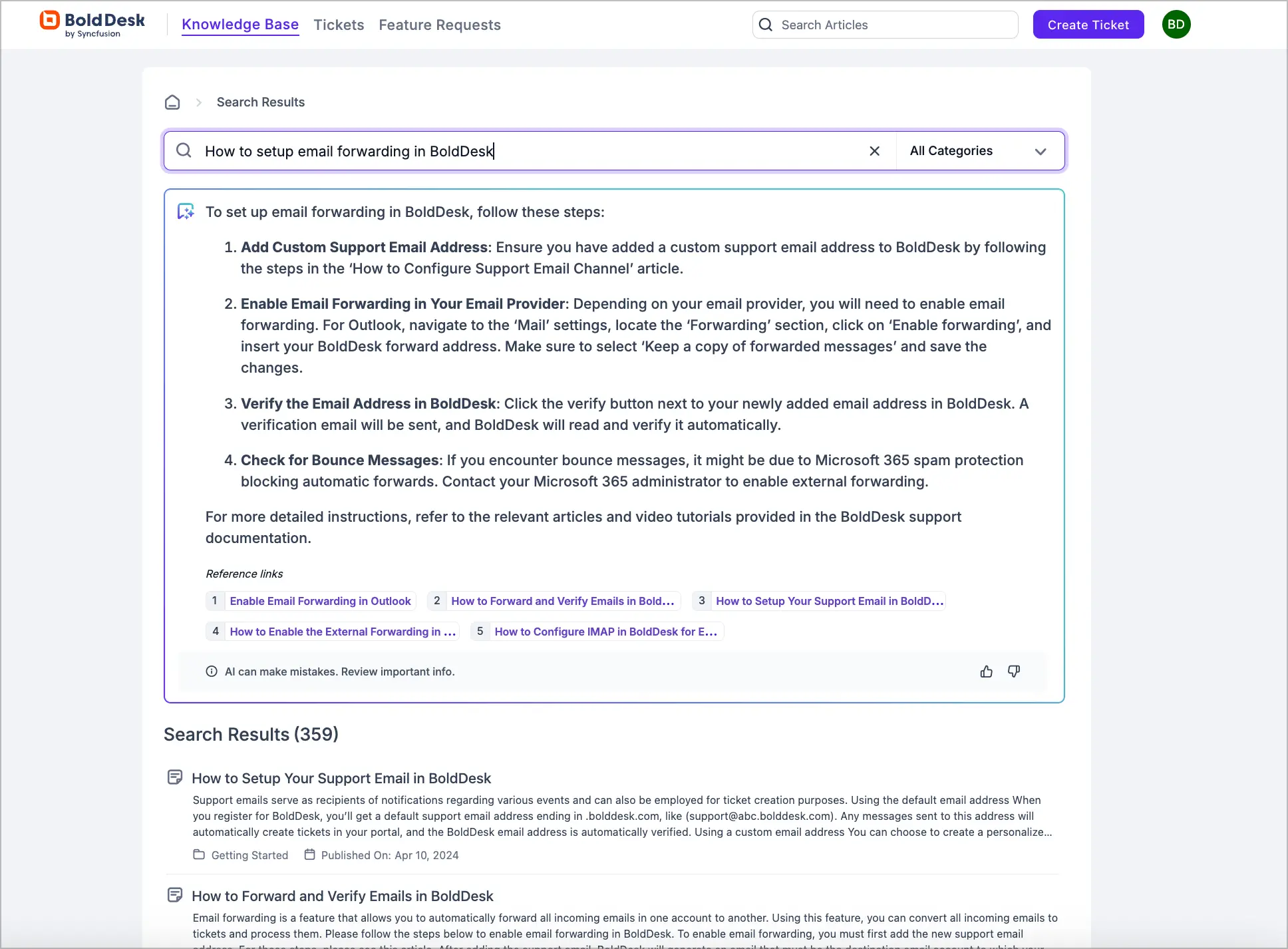
AI-powered Search Feature in the Customer Portal
We’ve added an AI search option to help you find knowledge base articles and get answers to your questions using natural language.
- You can use this feature on the Knowledge Base home page. Type your question in the search bar, and the first response on the search results page will be AI-generated.
- You can also find AI answers directly from the search dropdown on the home page by clicking the AI option.
To enable this feature:
- Go to Admin > Customer Portal > Knowledge Base.
- Turn on the Enable AI assistance in KB search option.

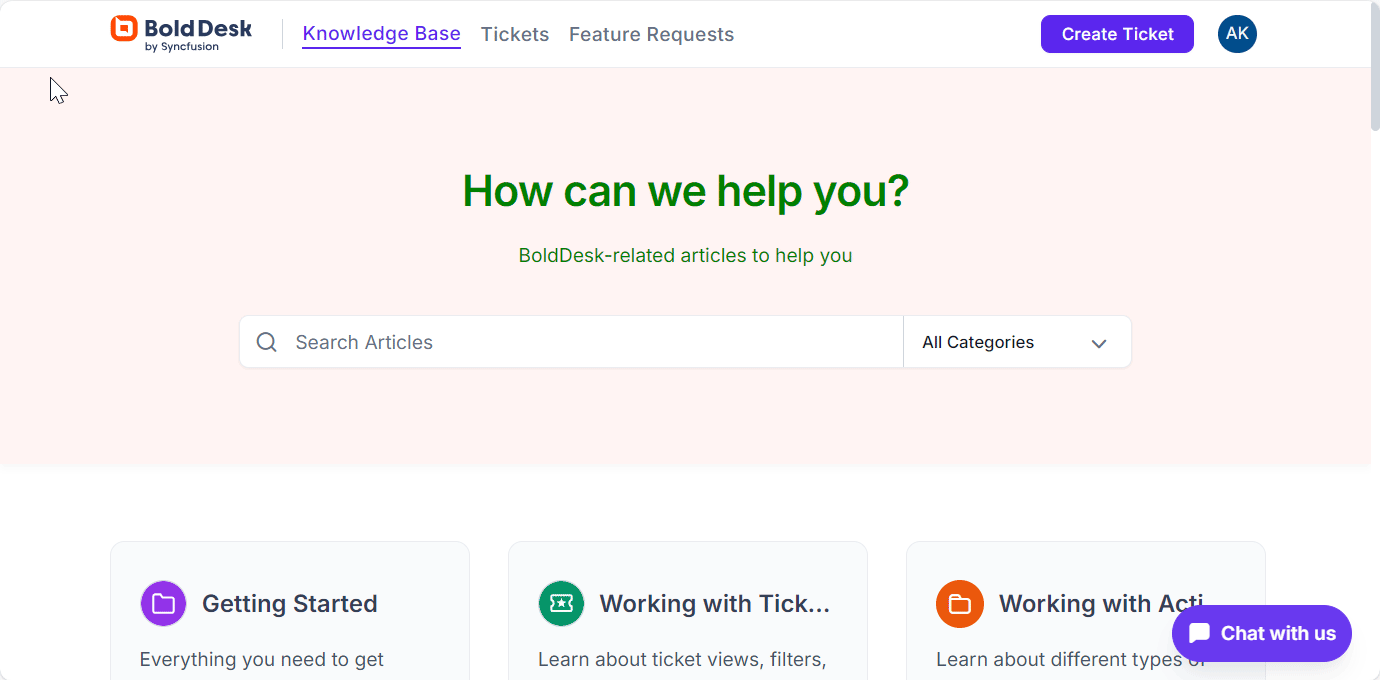
Artificial Intelligence
AI Agent Embeddable Widget
We’re thrilled to announce the AI Agent, now accessible through the web widget. This feature allows your customers to receive quick and accurate answers to their questions, significantly reducing support traffic by instantly addressing common inquiries.
How to Enable the AI Agent:
- Navigate to Admin > Web Widgets & AI Agent.
- Create a new widget or edit an existing one.
- Enable the AI Agent option.
- Copy the embed script and paste it into your external any website to activate the AI Agent in the widget.
Use Cases:
- Seamlessly integrate the AI Agent widget into any website or in your product alongside the Knowledge Base (KB) module.
- Provide end users with instant, AI-powered answers, enhancing their self-service journey and improving customer satisfaction.
New AI Agent and Copilot Knowledge Sources
We are expanding the AI Copilot’s capabilities by allowing it to pull information from additional knowledge sources:
- Web Pages: AI can now use web content as a source to provide relevant answers.
- Files (PDF): AI can extract and use information from uploaded PDF files to enhance its responses.
This update ensures that the AI Copilot can deliver more accurate and comprehensive results by utilizing a broader set of resources.
AI Review Response Feature
We’ve introduced a new feature that allows agents to review their ticket responses with AI assistance before updating the ticket. This ensures that responses are complete, accurate, and helpful.
Key capabilities:
- AI-Powered Review: The AI analyzes the agent’s draft response and provides feedback to improve its quality and completeness.
- Detailed Insights: The AI highlights the following:
- Addressed Points: A summary of the issues or queries that have been fully addressed in the response.
- Unaddressed Points: Identification of any missed issues or questions that require further clarification or inclusion in the reply.
- Suggested Response: AI-generated recommendations to refine or enhance the response for better clarity and accuracy.
This feature helps agents deliver well-rounded responses, reducing the need for follow-ups and improving customer satisfaction.
Custom AI Actions
We are excited to introduce the Custom AI Action feature, which allows you to create personalized prompts for AI-powered actions tailored to your needs. Use this feature to perform tasks such as reviewing agent responses, summarizing tickets, or analyzing customer sentiment.
How to Create a Custom AI Action:
- Navigate to Admin > Artificial Intelligence > Custom AI Action.
- Add a new prompt, customize it, and save.
- Leverage placeholders to dynamically include ticket details, such as all ticket comments or the agent’s response draft in the IDE.
To access your saved actions:
- Go to the Ticket Details page.
- Click the AI Action dropdown option to access your saved AI Actions.
This feature empowers you to streamline workflows and enhance productivity with tailored AI-driven actions!
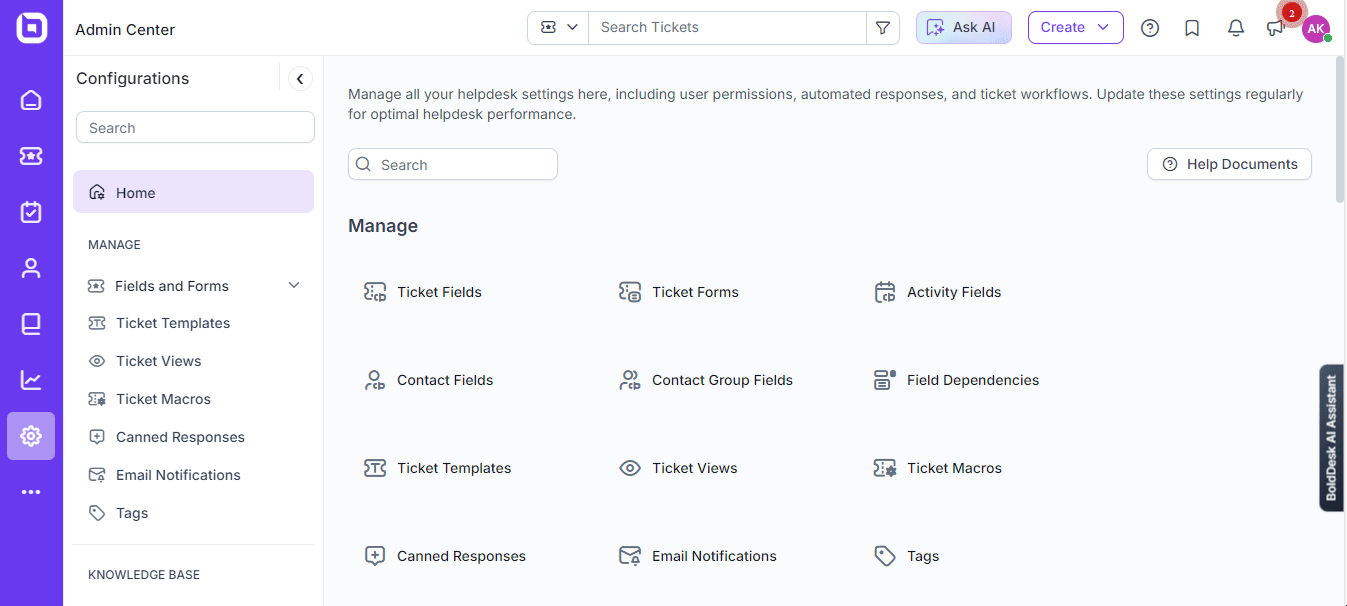
Activity Module
Activity Module Improvements
We’ve made several enhancements to the Activity Module to improve usability:
- Sorting Options: You can sort activities by priority or comment date for better organization.
- Edit Activity Comments: Similar to ticket comments, you have the option to edit activity comments directly.
- Reorder Columns: Columns in the table view can now be reordered using the column chooser, similar to the tickets module.
These updates aim to enhance the flexibility and user experience within the Activity Module.
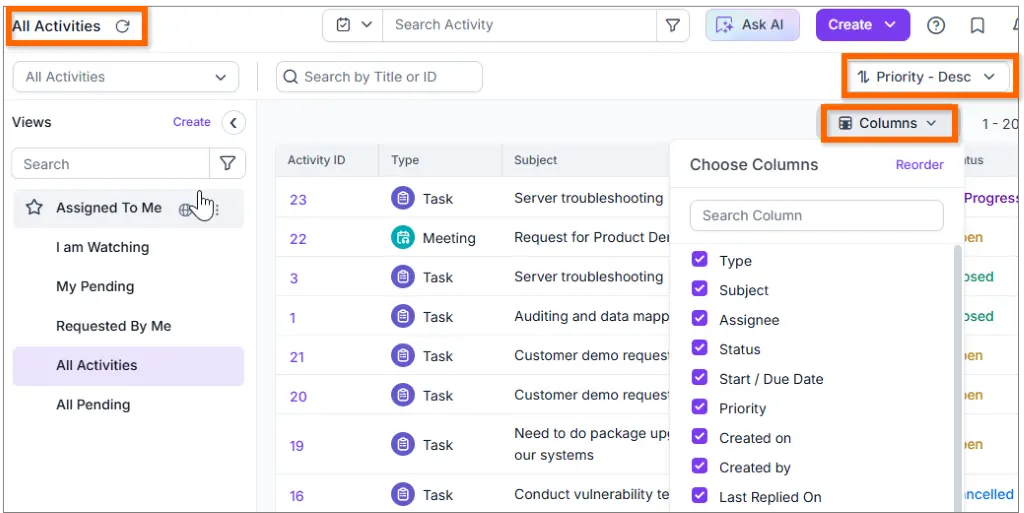
Approval Module
Enhancements in the Approval Module
We’ve introduced several improvements to the Approval Module for a more streamlined experience:
- New Filters: You can filter approval requests by ticket category, brand, or status for easier management
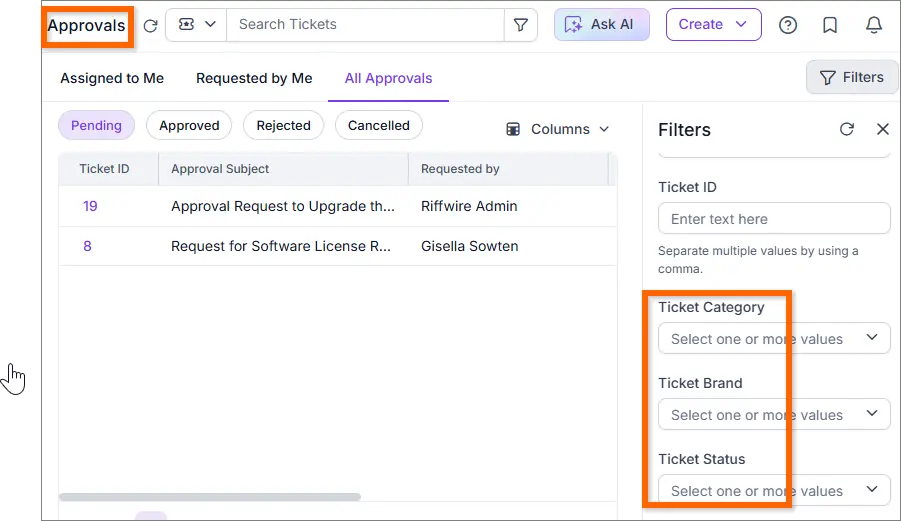
- Email Approval/Reject Option: Approvers can now approve or reject requests directly via email. To approve a request, simply include the following status in your response:#status approved
Example: “Hello, this is fine, I have approved.”These enhancements aim to make the approval process faster and more convenient.
Reports
Improvements in Schedule Report
We’ve made several enhancements to the Schedule Report feature to offer more flexibility and control:
- Custom Fields in Advanced Filters: All types of custom fields are now included in the Advanced Filter conditions for generating reports, allowing for more granular reporting.
- “In Group” Operator for User Fields: The “In Group“ operator supports all user-type fields in condition filters, providing more powerful filtering options for user-related data.
Support for CC & BCC Options: Reports now support CC and BCC options, providing you with more flexibility when sharing reports with others.
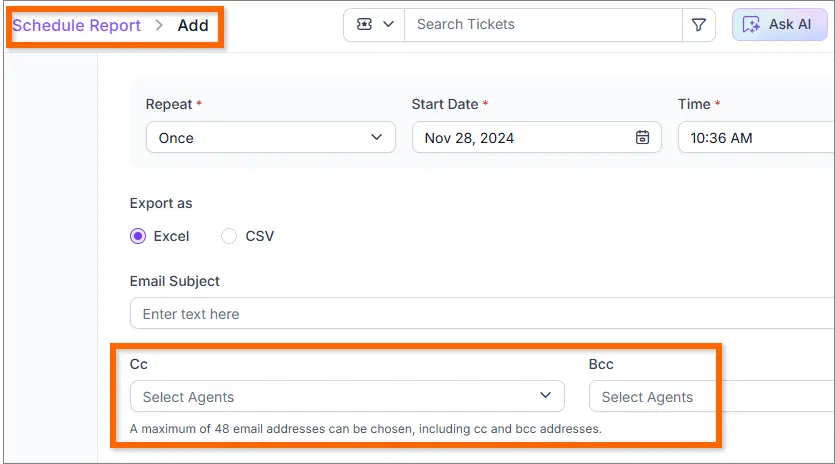
Admin Module
Tagging Support for Agents
We’ve introduced the option to add tags to agents, enhancing organization and filtering capabilities.
Currently, tags can be used in User Lookup field filter conditions, making it easier to narrow down specific agent groups.
Example: Assign the tag “Manager” to agents and apply a tag filter in the User Lookup data filter to display only managers in dropdown lists.
Tag support will be extended to automations in an upcoming release, further expanding its functionality.
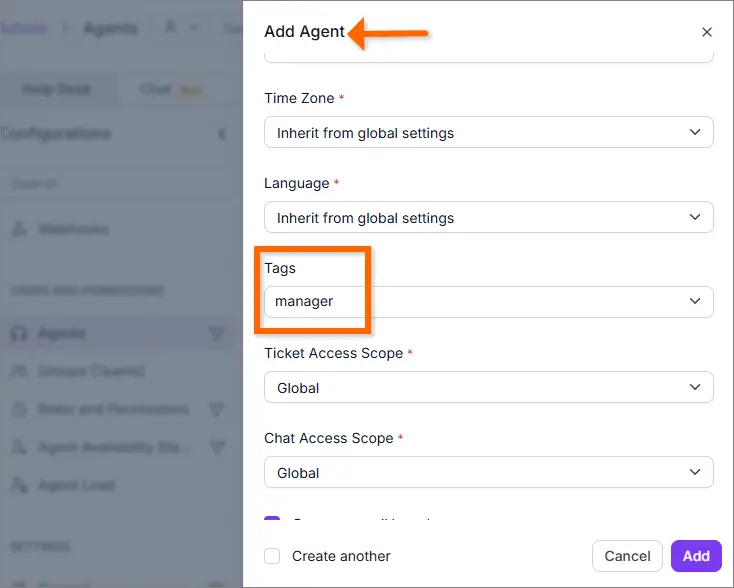
New Custom Field Type – “Lookup Field”
Introducing the Lookup Field, a powerful new custom field type for creating user-based dropdowns in Ticket, Contact, or Contact Group forms. Lookup fields are also supported in advanced ticket filters.
Key features:
- Add dynamic dropdown fields linked to specific data sources, such as users or groups.
- Customize forms with fields like a “Manager” user picker dropdown for streamlined data entry and user selection.
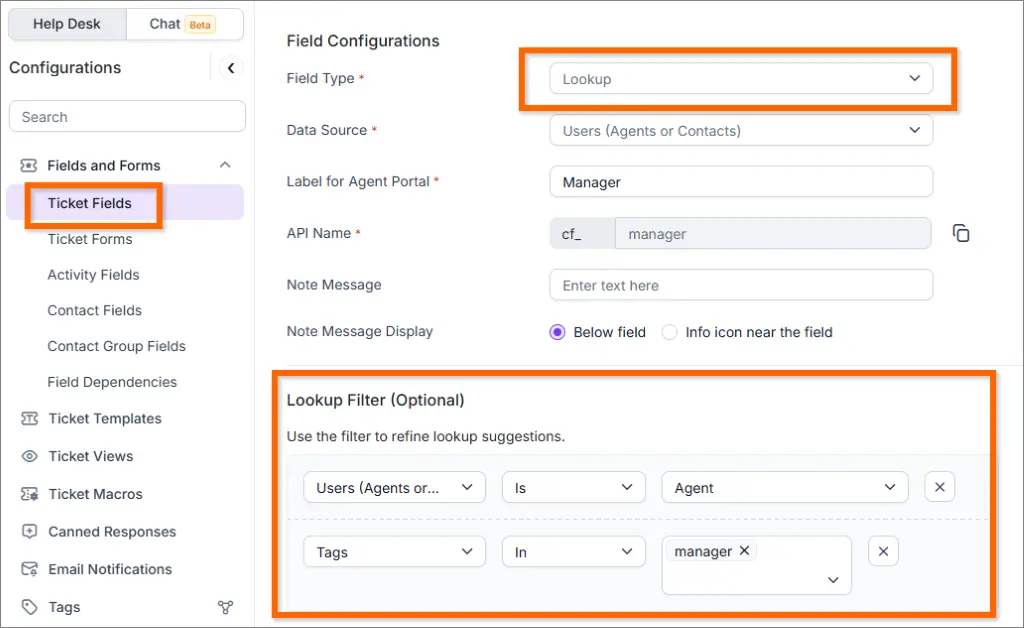
Example: Adding a Manager Lookup Field to a Ticket Form
- Navigate to Admin Module > Ticket Fields.
- Create a new field with the Lookup type.
- Select User as the Data Source.
- Add filter conditions to display only agents tagged as “Manager.”
Simplify complex workflows and enhance form customization with the flexibility of the Lookup Field!
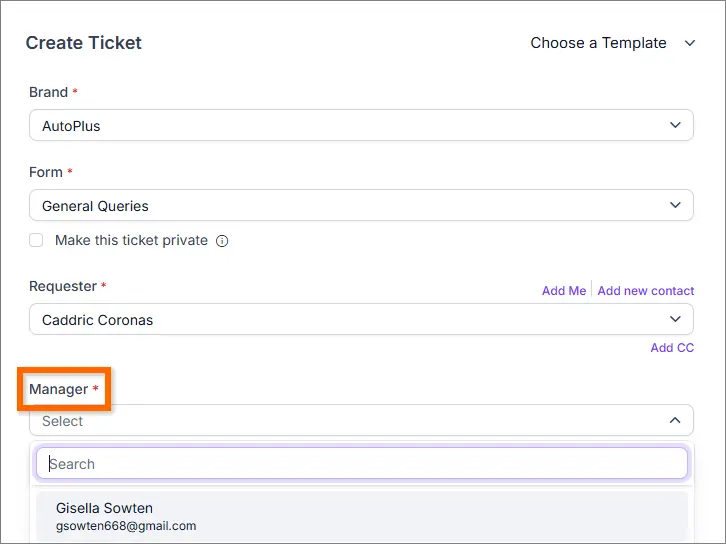
Admin Settings Enhancements
Inline Image Authentication Settings
A secure image option is available, ensuring that images load only when the user is logged into the portal. In emails, these images will appear as broken links unless the user is logged in. While this feature is not typically recommended, it can be enabled to meet for specific compliance requirements.
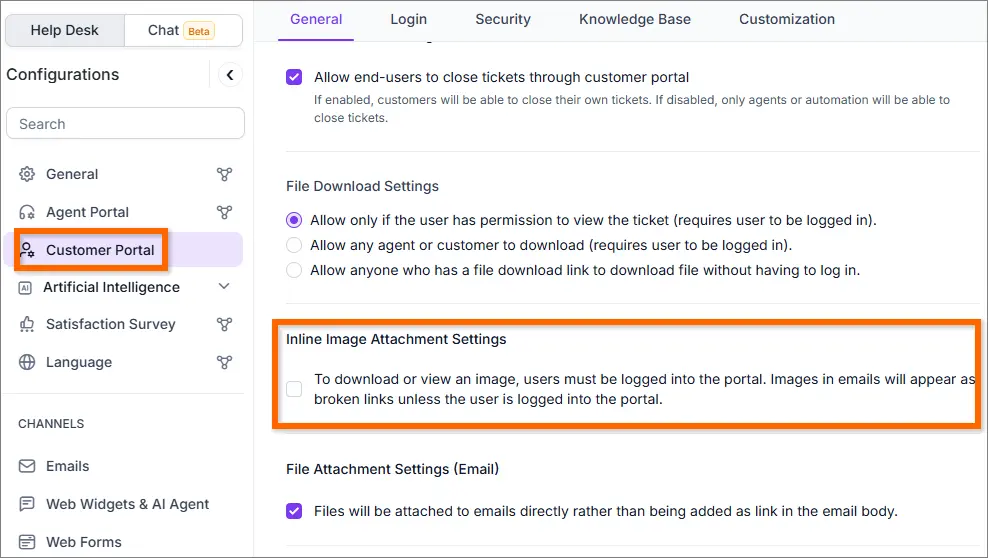
Agent Signature Configuration for Private Notes
By default, agent signatures are applied to both private and public notes. A new organization-level setting allows you to disable agent signatures for private notes, giving you more control.
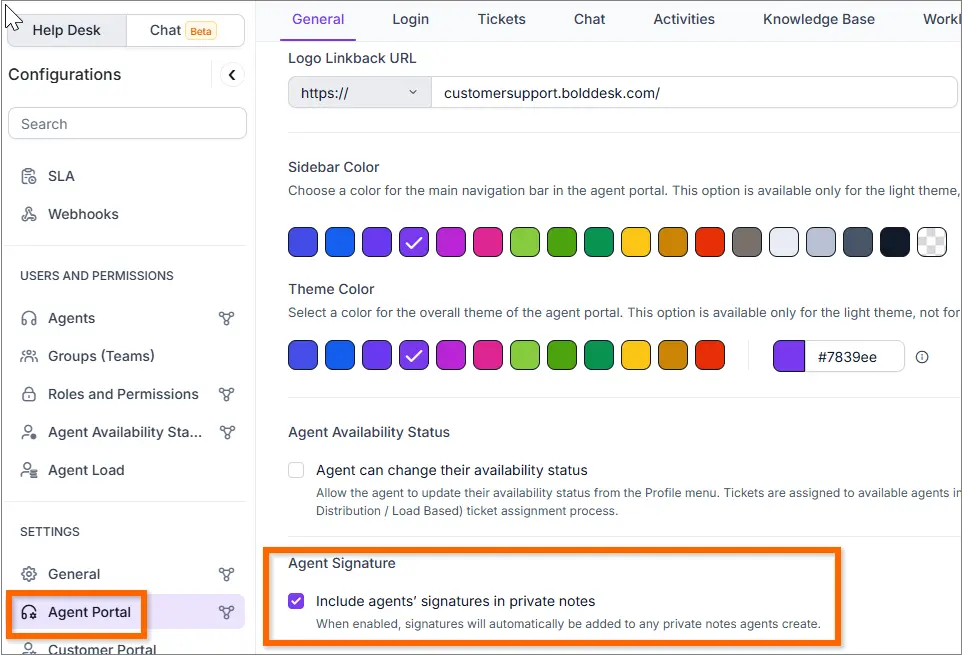
Restrict CC’d User Actions in Customer Portal
Currently, CC’d users can add comments in the customer portal. A new brand-level setting now allows you to control whether CC’d users can comment or have read-only access.
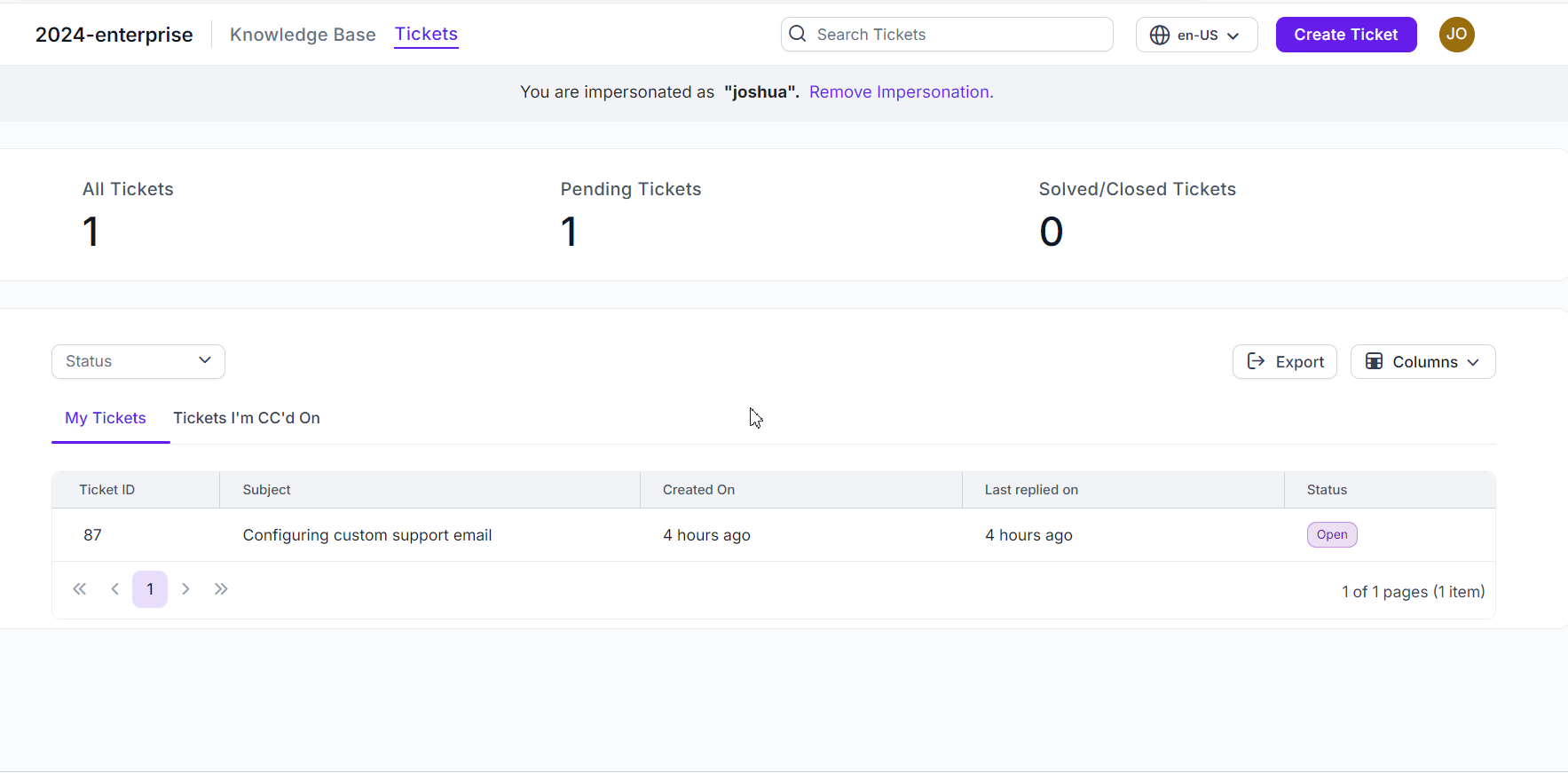
Create Ticket Without Login (Customer Portal)
In response to customer feedback, we’ve added an option to create tickets without logging in. When enabled in customer portal settings, this feature allows anonymous ticket creation.
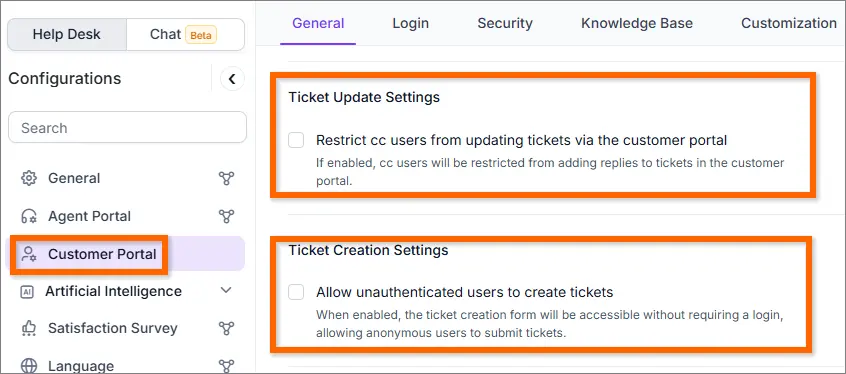
Enforce 2FA for Customer Portal
Two-factor authentication (2FA) can be enforced for customer portal users, similar to the agent portal. This setting can be activated to enhance security.
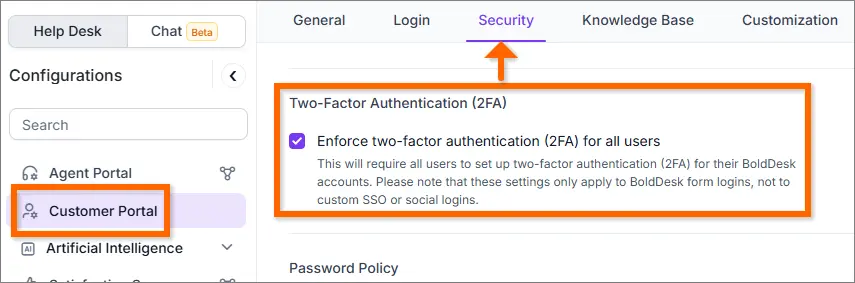
Enhancements in Permissions
We have introduced several improvements to the permissions system to provide greater control and flexibility:
- View-Only Ticket Access: Agents not assigned to a ticket can now be restricted to view-only access, preventing unauthorized updates to tickets and ensuring better management.For example, if an agent has group access but this permission is unchecked, they can still view tickets assigned to their group. However, they will be unable to edit tickets that are not directly assigned to them.
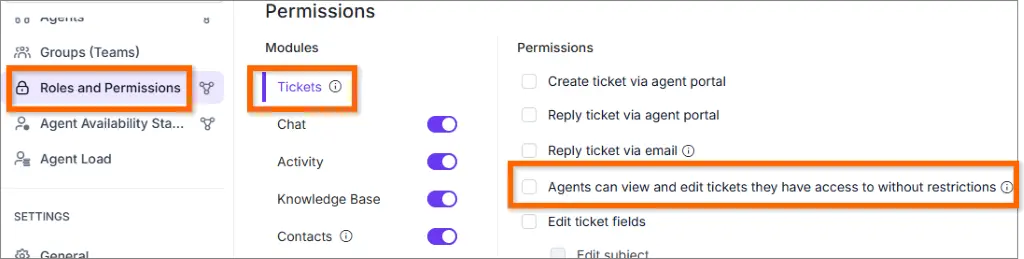
- Granular Report & Dashboard Permissions: More detailed permission controls are now available for the Reports and Dashboard modules, allowing you to restrict access to specific reports.
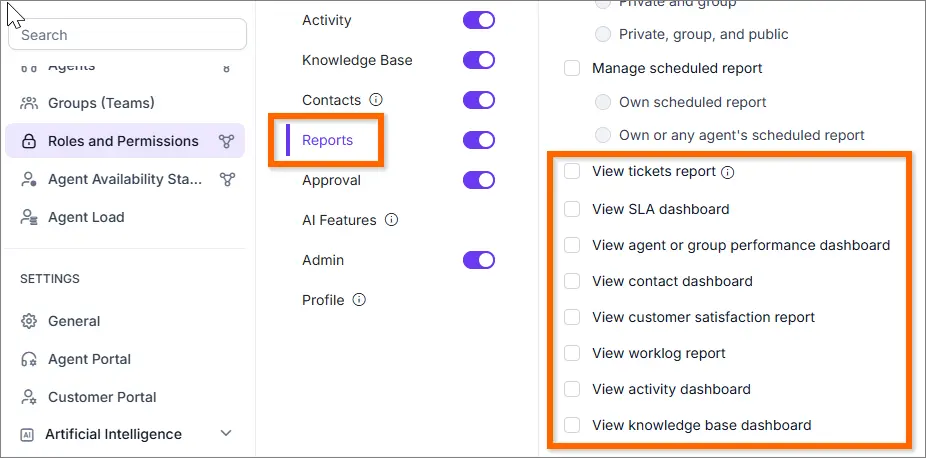
- Edit and Delete Activity Permissions: New permissions have been added to regulate whether agents can edit or delete activity comments.
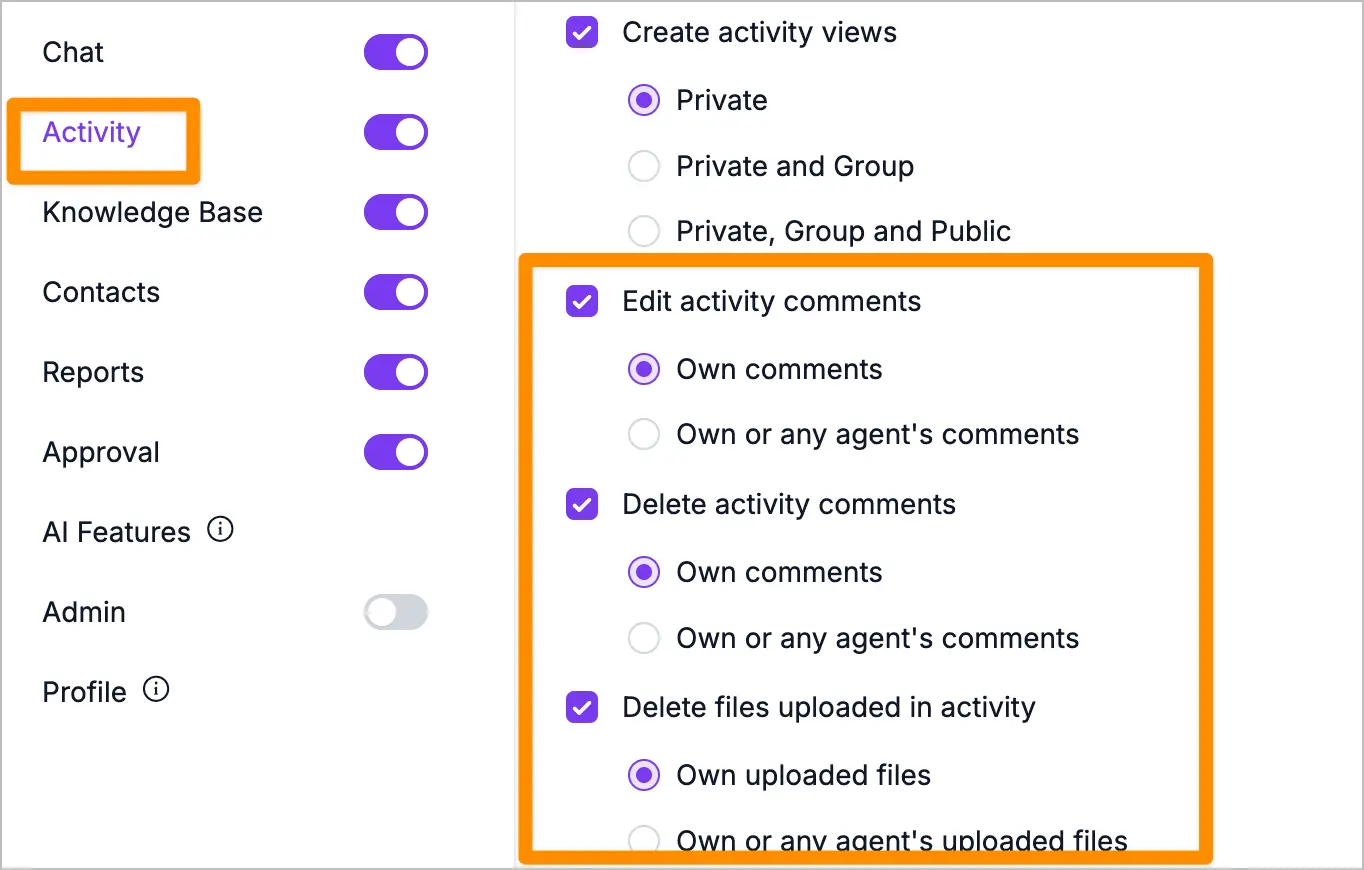
These enhancements offer greater flexibility in managing user access and maintaining security.
Global BCC Email Support
We have introduced a new feature that allows you to add a global BCC to all outbound emails. This ensures all outgoing emails are tracked for compliance, auditing, or record-keeping purposes.
Key highlights:
- Automatic BCC: Once configured, a copy of every outgoing email will be automatically sent to the specified BCC address.
- Compliance tracking: This feature helps organizations maintain email logs for compliance, legal, and regulatory requirements.
How to Enable and Configure:
- Go to Admin > Email > Configuration Tab > Auto BCC Emails.
- Add the email address(es) to which you want to send BCC copies of all outgoing emails.
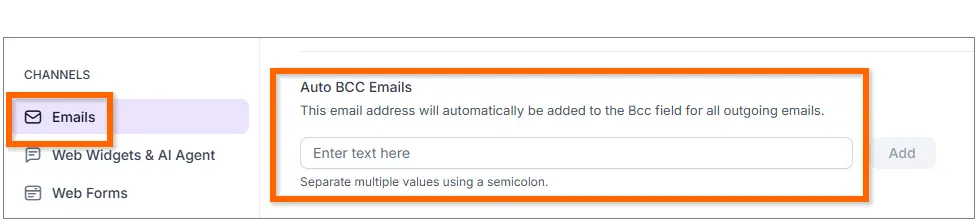
New Email Notification for Agents Mentioned in Ticket Events
A dedicated email notification has been introduced to notify agents when they are directly mentioned in ticket events.
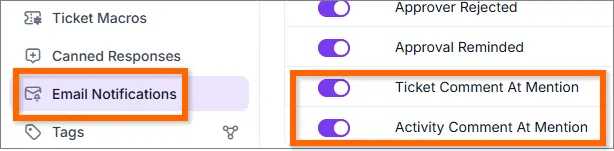
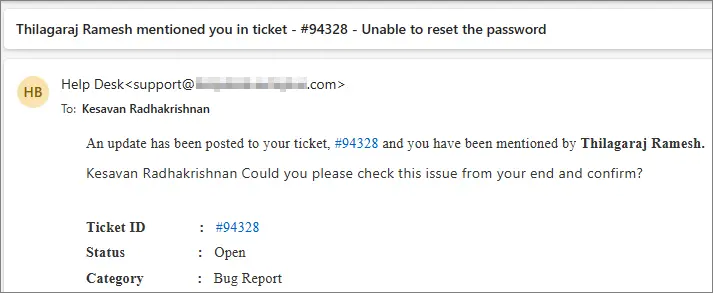
Automation
Forward Ticket via Automation
The automation now includes a ticket-forwarding feature that automatically forwards tickets based on specific criteria.
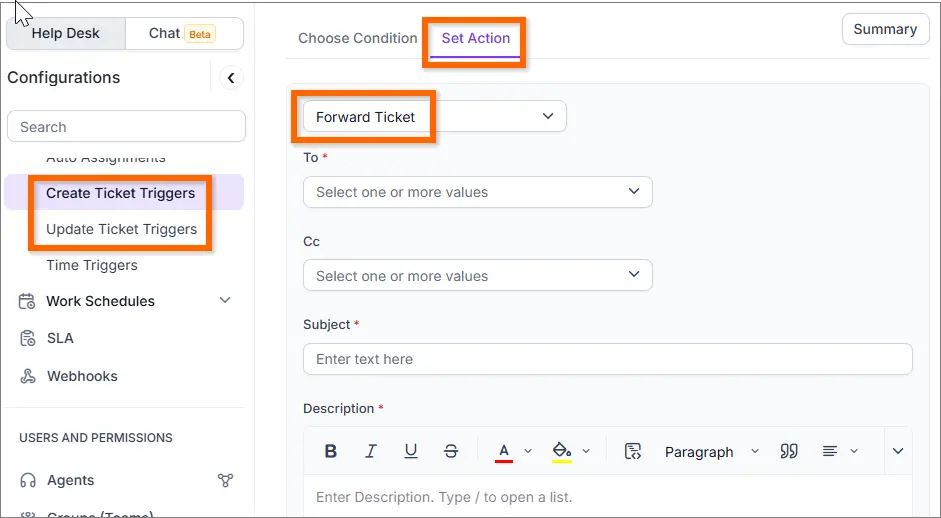
Reference Field Update in Automation
The automation feature includes an option to copy values from one field to another, simplifying the creation of custom workflows.
For example, if you have a custom field such as Support Tier at the contact level and want it’s value copied to the Support Tier field in a ticket upon creation, this can be accomplished using no-code automation.
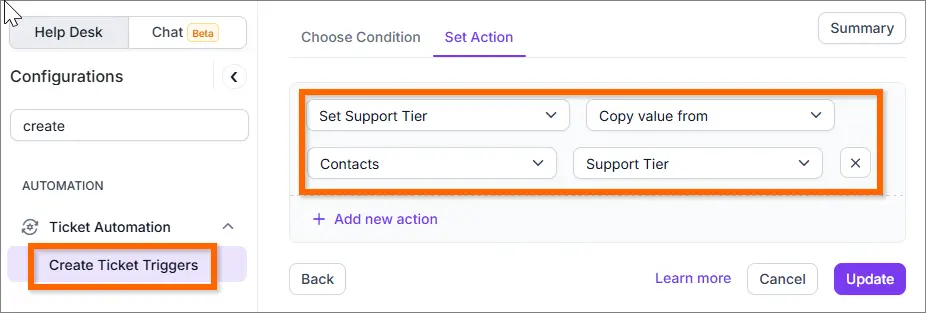
Relative Datetime Support in Time Trigger
New operators have been added for date and date-time fields, enabling workflows to trigger based on user-defined date-time values. This enhancement also allows users to add a specific number of hours or days to the date-time field, providing greater flexibility and customization in workflow processes.
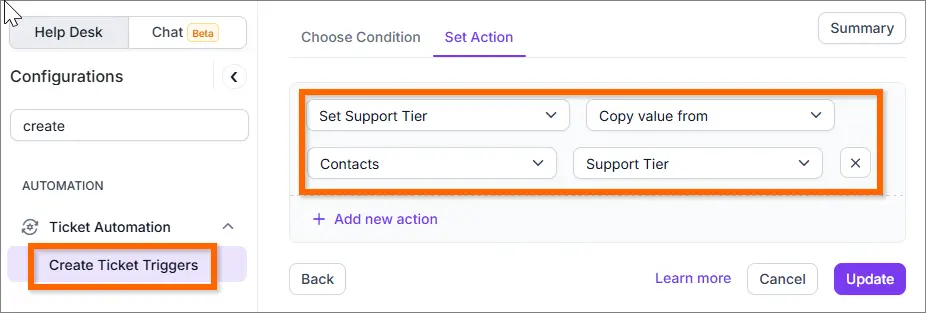
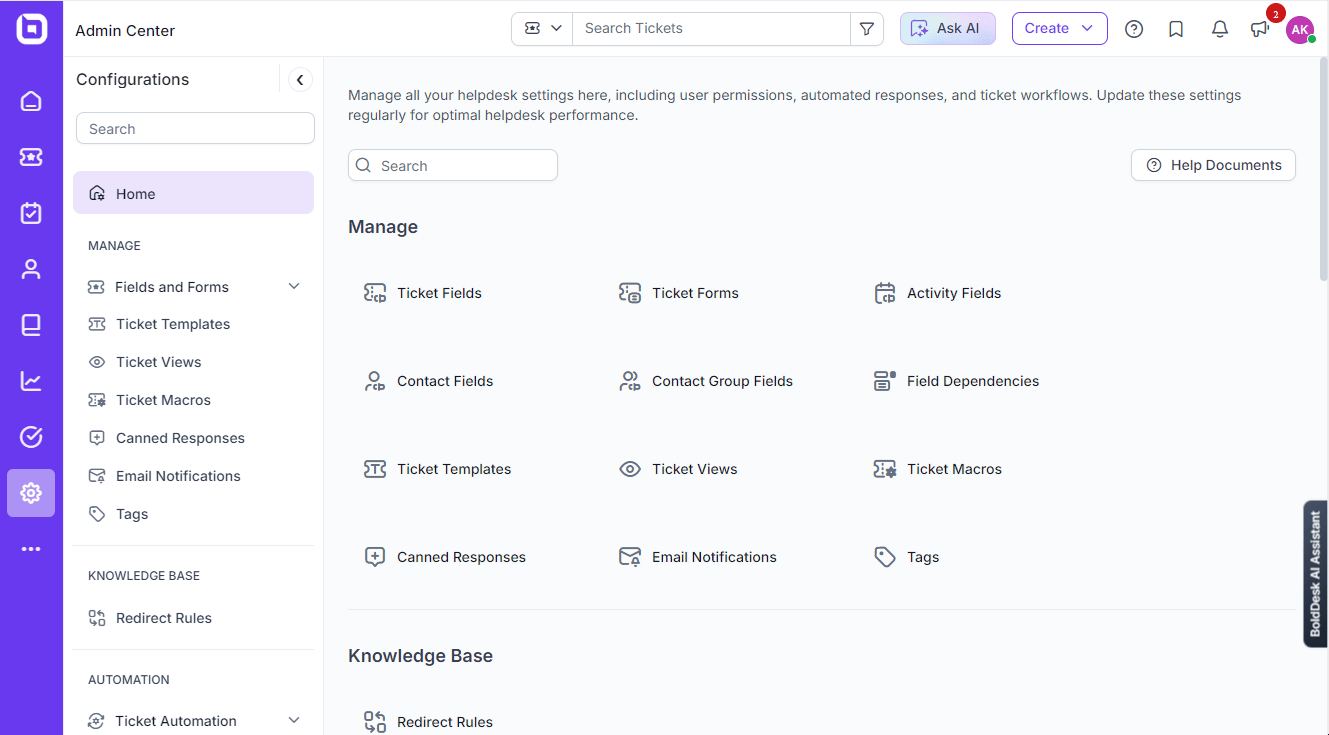
SLA Notification Support for Watchers
The SLA includes a feature for automatic reminders and escalation notifications for watchers, ensuring that critical updates are consistently received.

Knowledge Base
Support Article List for Likes and Dislikes Column
This feature allows users to easily understand others’ opinions on articles, providing clear insights for content creators and enhancing user engagement.
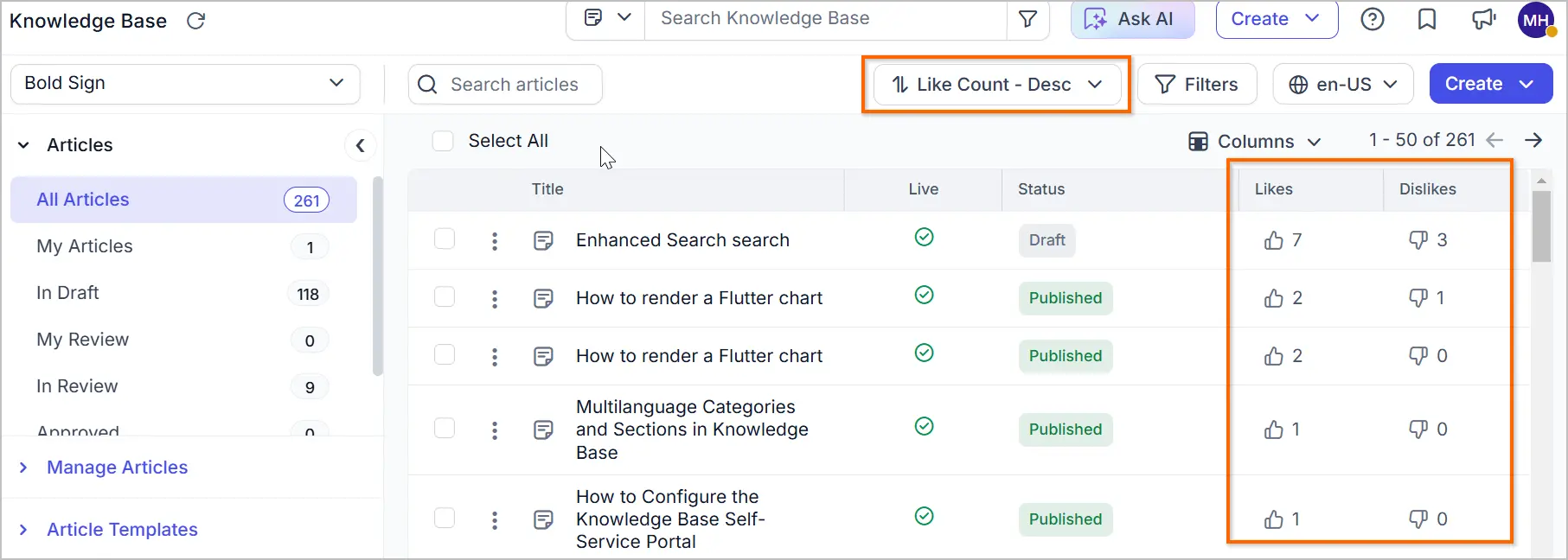
Integration
Release Overview : Integration and Artificial Intelligence
Aircall Integration
Agents can make and receive calls within BoldDesk. Call details are also logged as tickets and activities.
Key features:
- Direct call functionality , call conference and Advance IVR process.
- Call forwarding , voice mailing support, Assign available agent with ease.
- Admins can categorize their departments by phone number.
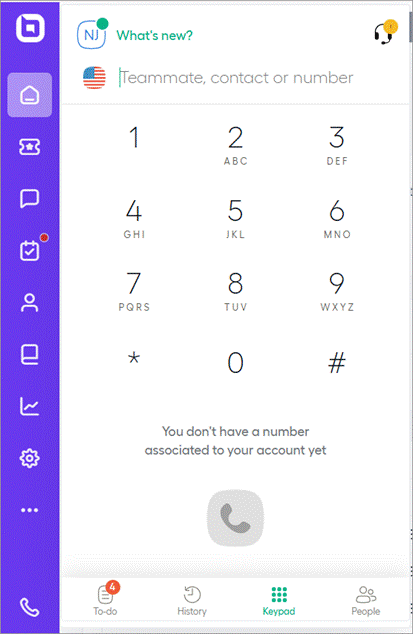
WooCommerce Integration
The integration of WooCommerce offers significant advantages by enabling the provision of contextual support without the need to switch between the support tool and the online store.
This integration allows customer support agents to seamlessly access and view customer order information directly within the BoldDesk platform. Additionally, it provides agents with the ability to initiate order returns or cancellations, all within the same interface, thereby enhancing both efficiency and the customer service experience.
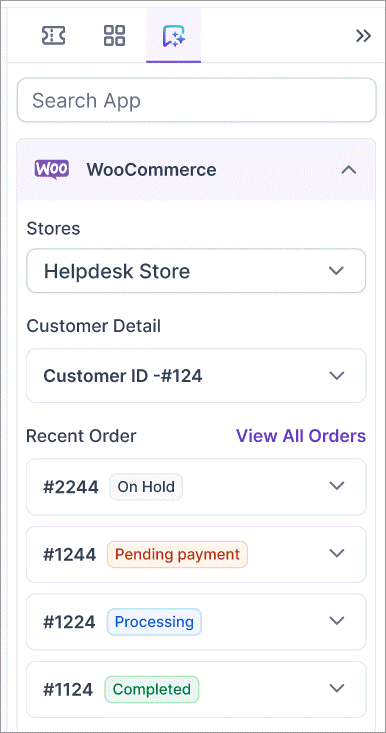
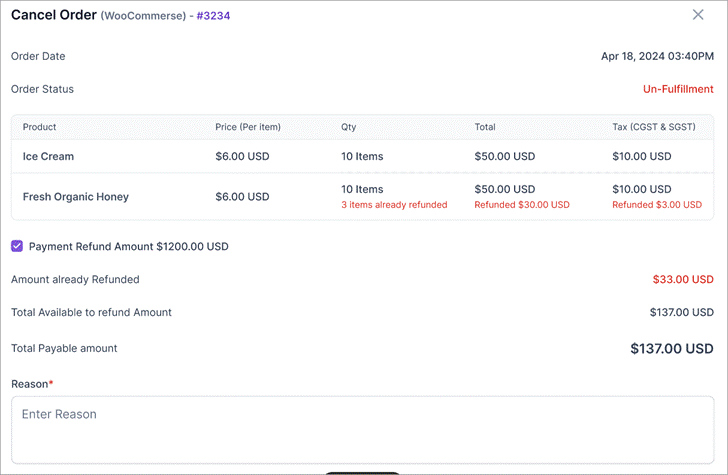
Stripe Integration
Stripe is a secure payment platform that integrates with BoldDesk, providing instant access to customer and subscription details, thereby simplifying subscription validation and payment tracking.
Key features:
- Easily manage and support multiple account from a single platform.
- Quickly access customer information, subscriptions, invoices, and payments in BoldDesk.
- Manage cancellations, refunds, and subscription payments within BoldDesk.
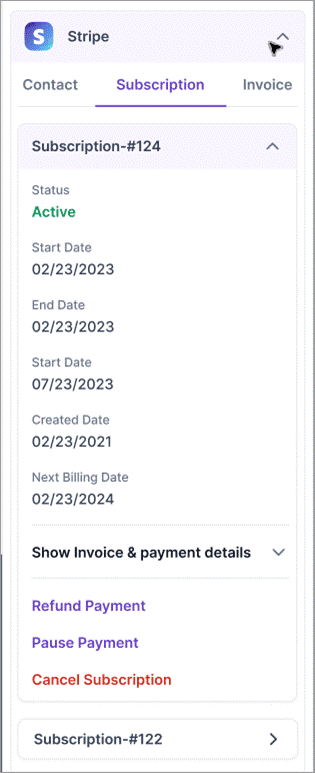

Office 365 Calendar Integration
We’re excited to announce the integration of BoldDesk with Office 365 Calendar, enabling agents to synchronize tasks with their Office 365 accounts in real-time.
Key features:
- Sync tasks seamlessly: Synchronize BoldDesk activity tasks with your Office 365 Calendar for a streamlined scheduling experience.
- Event management: Create, modify, or cancel task directly from BoldDesk. Changes are automatically reflected in your Office 365 Calendar.
- Reminders: Receive reminders 15 minutes before events via Office 365 Calendar, ensuring you stay on track and meet deadlines.
To use this feature, the admin should first install the Calendar app from the BoldDesk marketplace module. Then, agents need to authorize the Office 365 Calendar app through the Apps section of their profile.
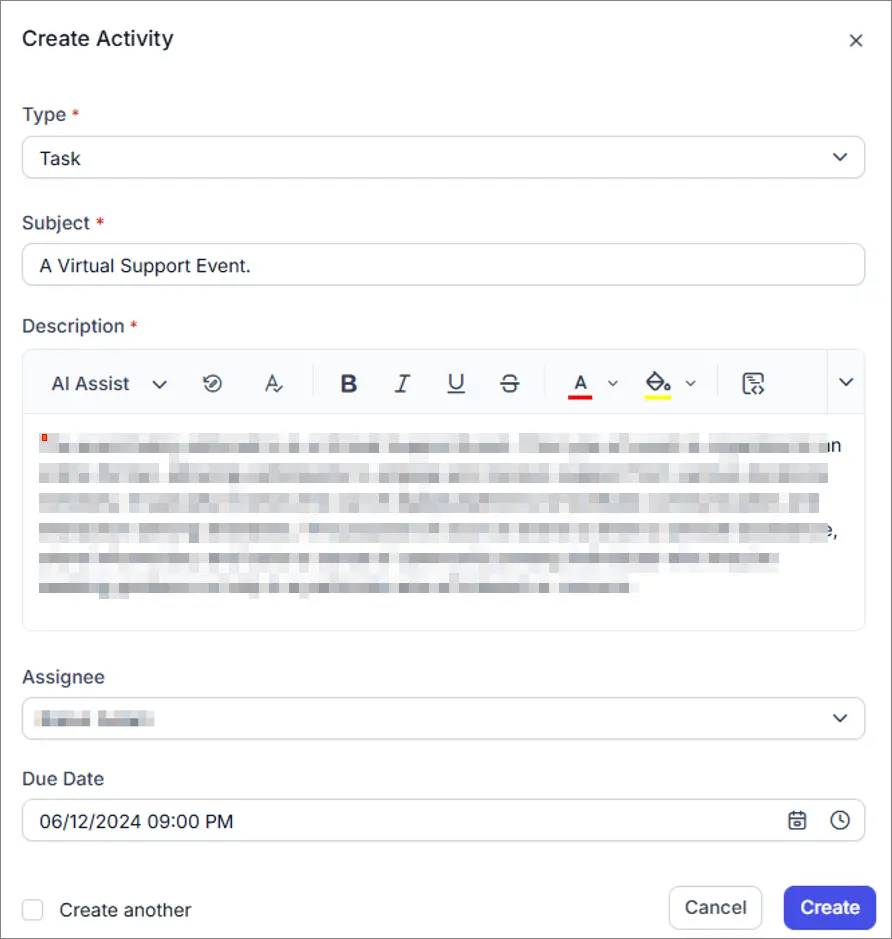
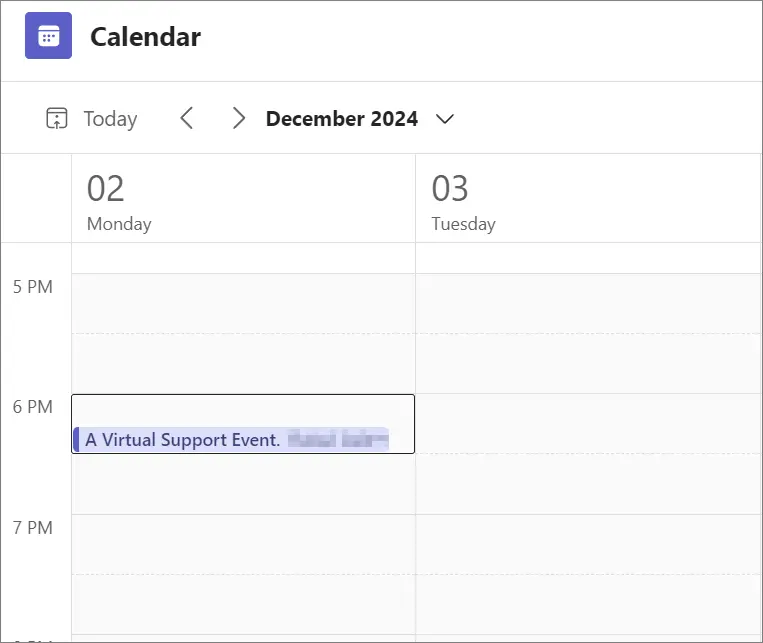

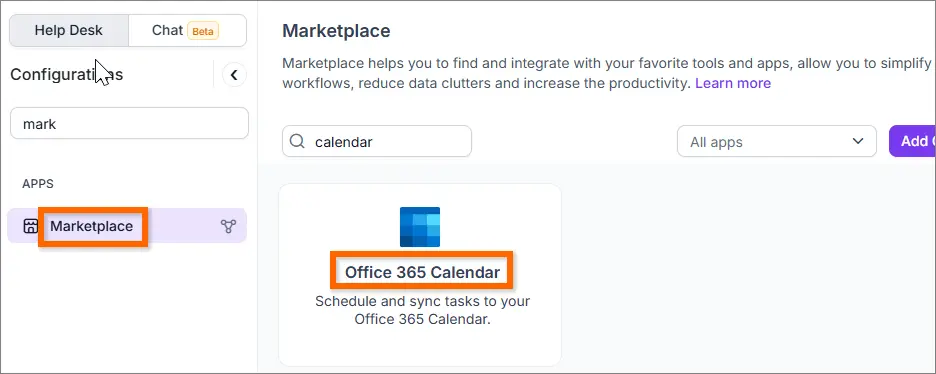
MS Teams Meeting Integration
Integrating Microsoft Teams with BoldDesk enables support agents to schedule meetings directly within BoldDesk.
Key Features:
- Schedule meetings from BoldDesk: Schedule, reschedule, and cancel meetings directly within BoldDesk. This will help streamline your workflow and keep all your meeting activities organized in one location.
- Join meetings from BoldDesk: After a meeting is scheduled, the link will be promptly updated in the activity comments. This lets you join the meeting directly from BoldDesk.
- Meeting events added to the MS Teams Calendar: When you configure Microsoft Teams in BoldDesk, any meeting you create is automatically added to your MS Teams Calendar as an event.
- Reminders from MS Teams: Any updates to the meeting are announced via email, and a reminder is sent 15 minutes before the meeting. This process is handled on the MS Teams platform.To enable this feature, the admin should install the MS Teams Meeting app from the BoldDesk marketplace module. Afterward, agents need to authorize their MS Teams Meeting app through the Apps section in their profile.
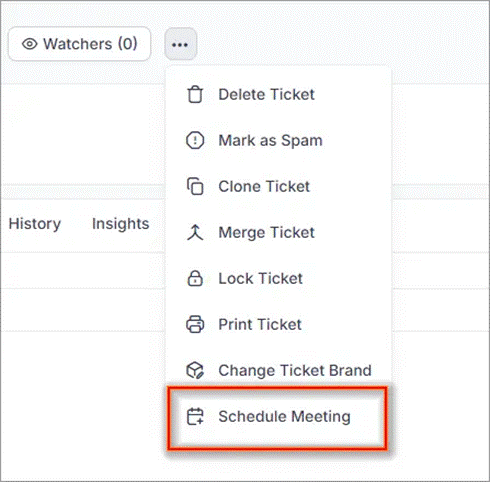
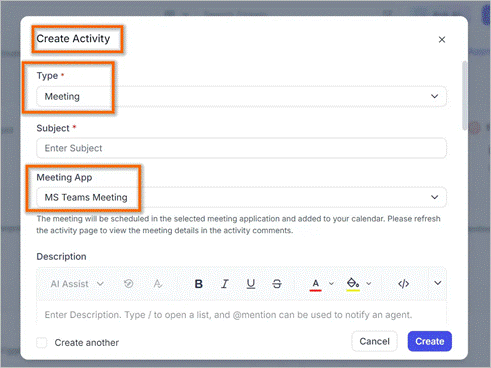
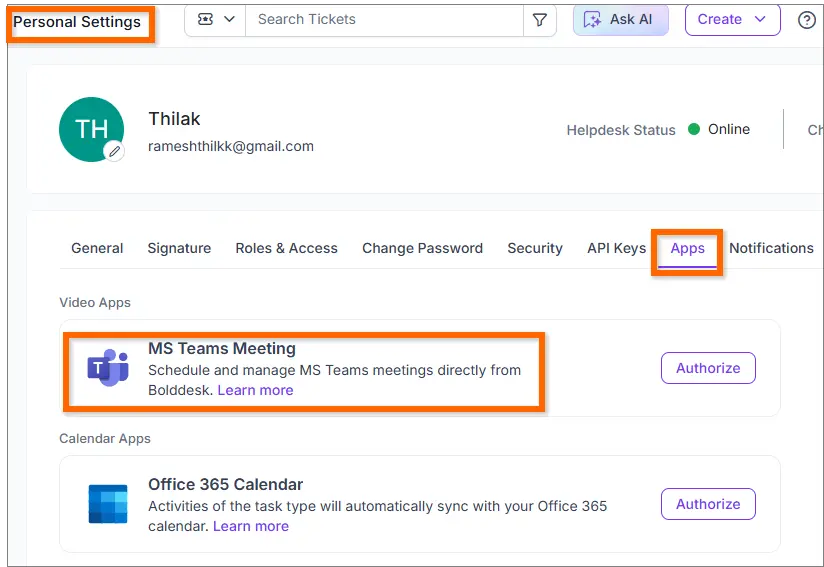
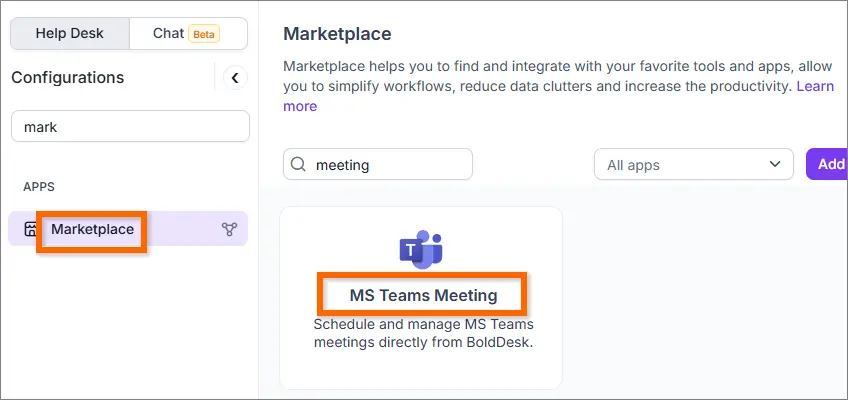
Pipedrive Integration
We’re excited to announce the integration of BoldDesk with Pipedrive, enabling agents to view and manage
people, organizations, and deals in BoldDesk.
Key features:
The Pipedrive integration lets you do the following in the BoldDesk ticket, contact, and contact group modules:
- View and manage Pipedrive people: View the details of all the people and create new contacts in BoldDesk.
- View and manage Pipedrive deals: View existing deals information and create new deals in BoldDesk.
- View and manage Pipedrive organizations: View details of existing organizations and create new organizations in BoldDesk.
The administrator can enable this feature by installing it from BoldDesk or through the Pipedrive Marketplace, where our BoldDesk application is available.




Mobile app
Enhanced Responses with AI Assistance
AI Assistance is now available on our mobile app, empowering agents to rephrase, elaborate, shorten, and translate responses with ease.
Choose from various tones like “Standard,” “Fluent,” or “Professional” to tailor replies to fit any situation seamlessly.
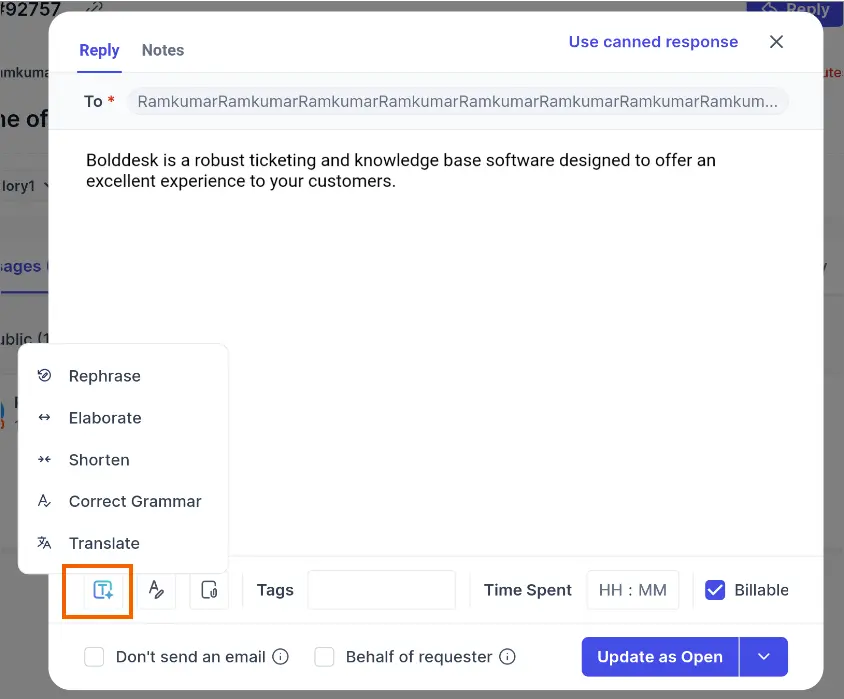
@Mention Now Available on Mobile
The @mention feature, which was previously available only on the web, is now accessible in the mobile app. You can effortlessly notify members directly from your mobile device while responding, ensuring that everyone stays in the loop!
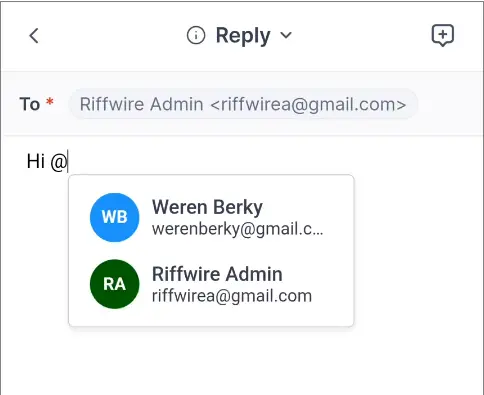
Enhanced User Experience in Mobile App
Fewer Clicks, Faster Replies! We’ve streamlined the app’s layout to reduce clicks and make responses quicker. All essential tools are now conveniently located in one place for easy access.
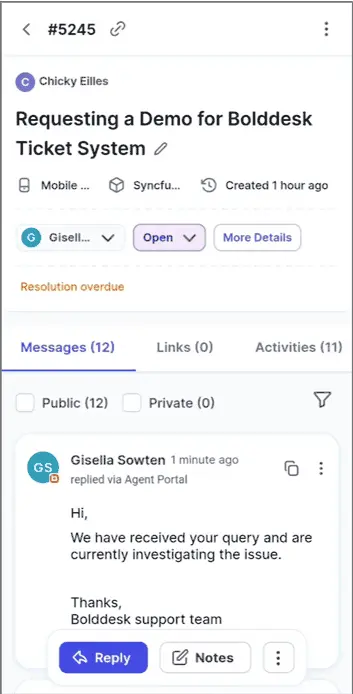
Intuitive Gesture Navigation
Swipe effortlessly between tabs with refined gesture support, making it easier to navigate the app.
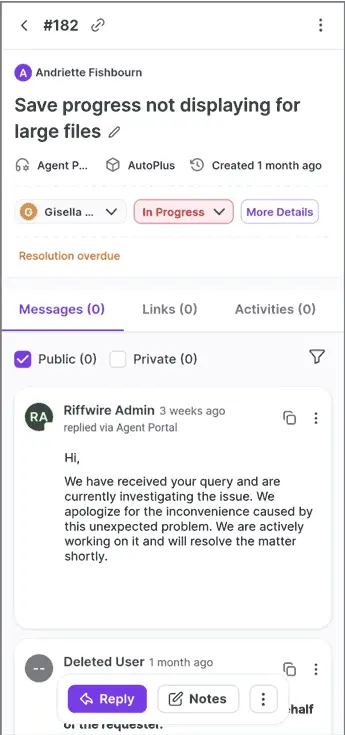
Boost Productivity with Ticket Templates
The Ticket Templates feature is now available in the mobile app, allowing agents to create tickets faster than ever.
Agents can save templates with pre-filled information and select the most suitable template for each new ticket, streamlining the ticket creation process and saving valuable time.
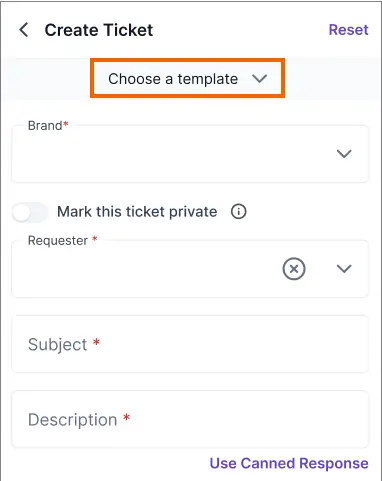
Experience the App in Your Preferred Language
We are excited to announce the launch of multilingual support in our mobile app! This update allows users to experience the app in their preferred language. Agents can change their preferred language settings in their profile.
A list of supported languages can be found here.
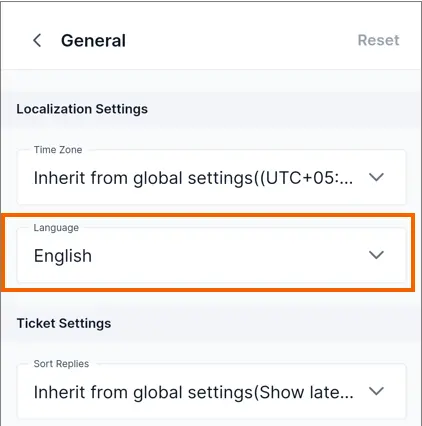



 Email Ticketing System
Email Ticketing System