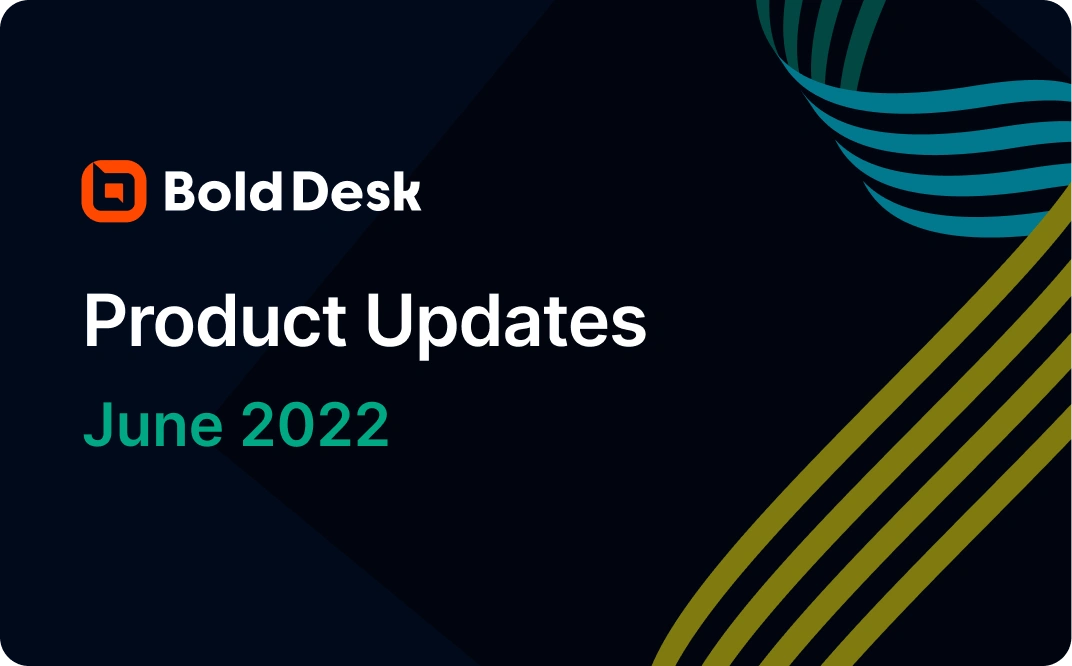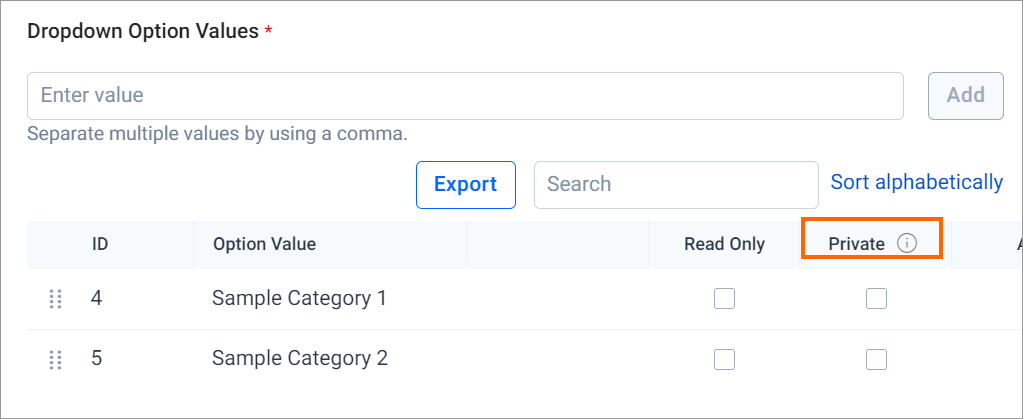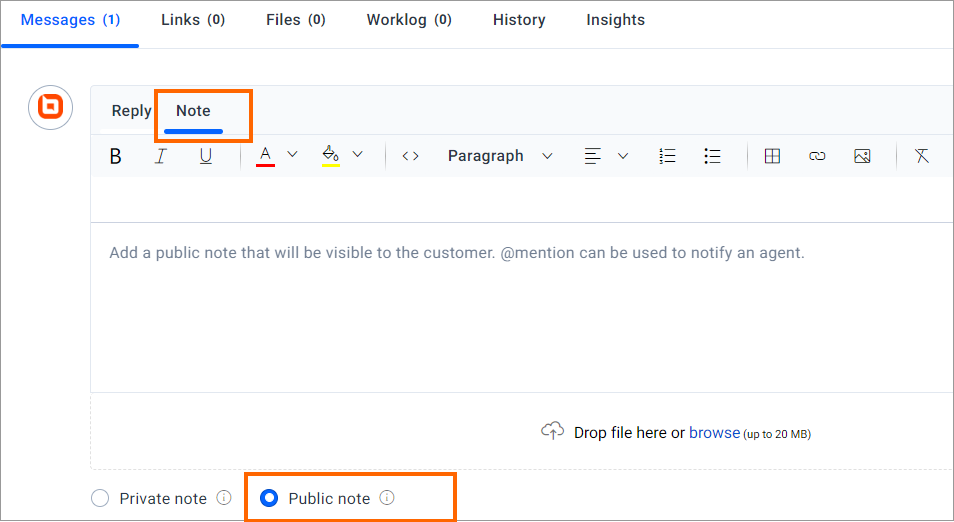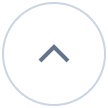Ticketing system
Private Category
Categories can be marked as private or internal. If a category is marked as private, it will not be visible in the customer portal; only agents can view the private categories in the agent portal. The private tickets can be created for private categories which is helpful when maintaining the internal tickets with categorization. You can change the category to public or private at any time.
For more details, refer to this article.
Public Notes
Public notes can be added to a ticket by an agent. When a note message is marked as public, the customer is notified via email and can view the message in the customer portal. The response or resolution due date will have no effect on posting the public message.
For more details, refer to this article.
https://support.bolddesk.com/kb/article/175/how-to-add-public-notes-to-a-ticket
Admin & Configuration
Custom fields support in custom app
In the custom app, we have provided an option to send custom fields as payload, which helps load more context-based data from third-party apps.
For more details, refer to this article.
https://support.bolddesk.com/kb/article/110/how-to-add-and-manage-custom-apps
Integrations
Salesforce Integration
The Salesforce integration helps the support teams to view customer-centric data in the BoldDesk. Agents can view the Account, Contact, Lead, and Opportunity on the Ticket Details page.
For more details, refer to this article.
https://support.bolddesk.com/kb/article/117/installing-and-configuring-the-salesforce-app
App Permission
The permission option is newly added to the marketplace app to control who can view the apps on the ticket details page based on the assigned role.
The options are,
- All – All users can view the application.
- Specific Roles – The selected roles only can view the apps.